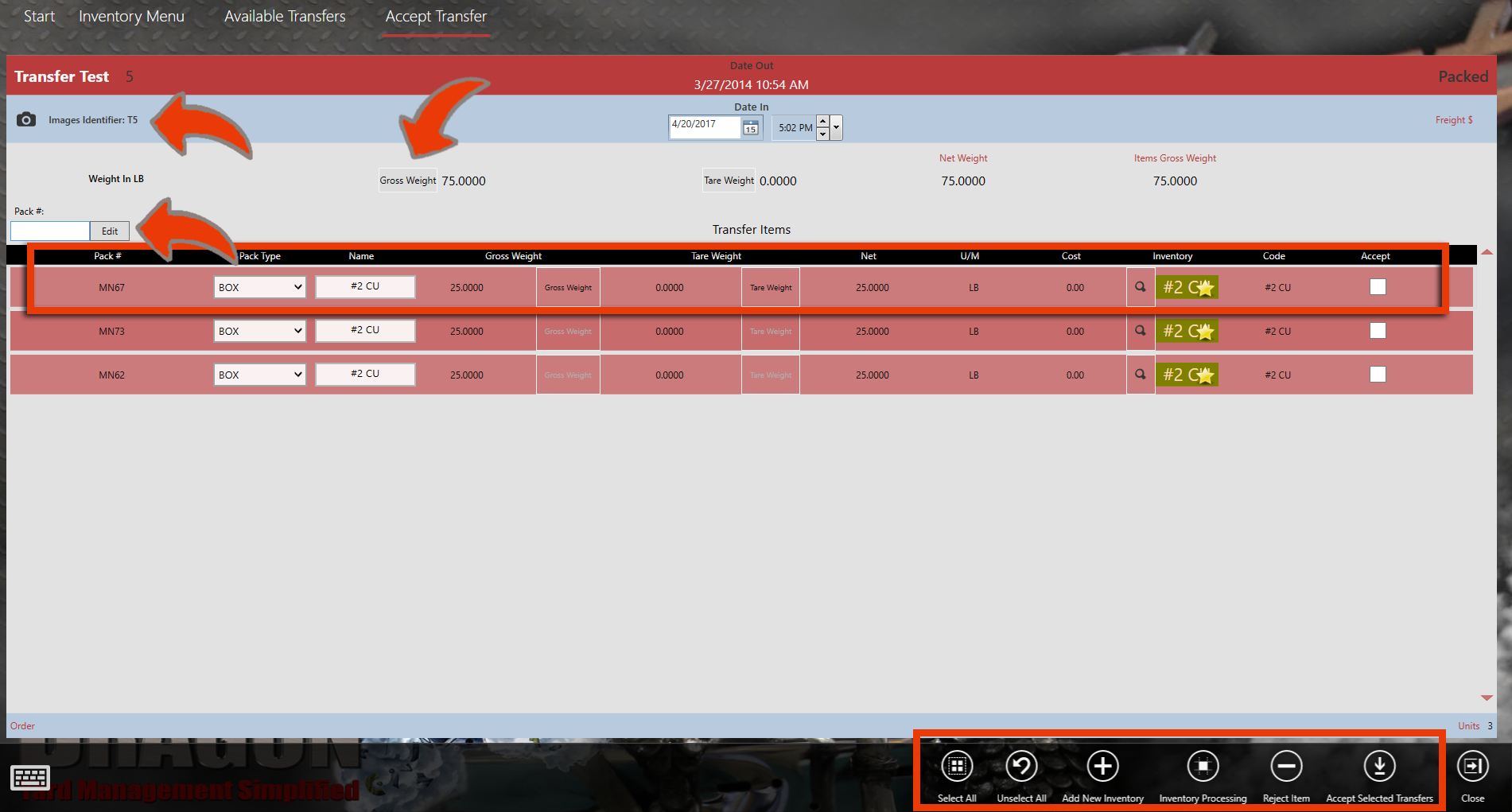If you want to see our e-Learning video on Yard to Yard - Accept Transfer, click this icon  .
.
To Accept a Transfer coming in:
- Select the Inventory
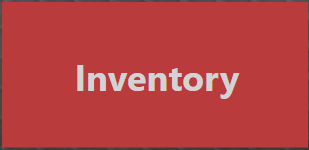 menu from the home page.
menu from the home page.
Note: Remember, you can also choose the Available Transfers button from the main Buy screen.
And choose Available Transfers. 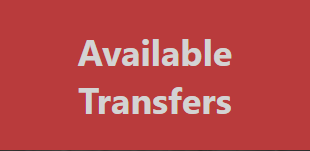
- The Available Transfers screen will list any transfers that are set as incoming transfers to your yard. Once the transfer has been closed out at the feeder yard, it is considered complete and will appear here. Select the incoming transfer that you want to work with.
- And choose Accept Transfer
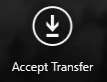 from the Action Items.
from the Action Items.
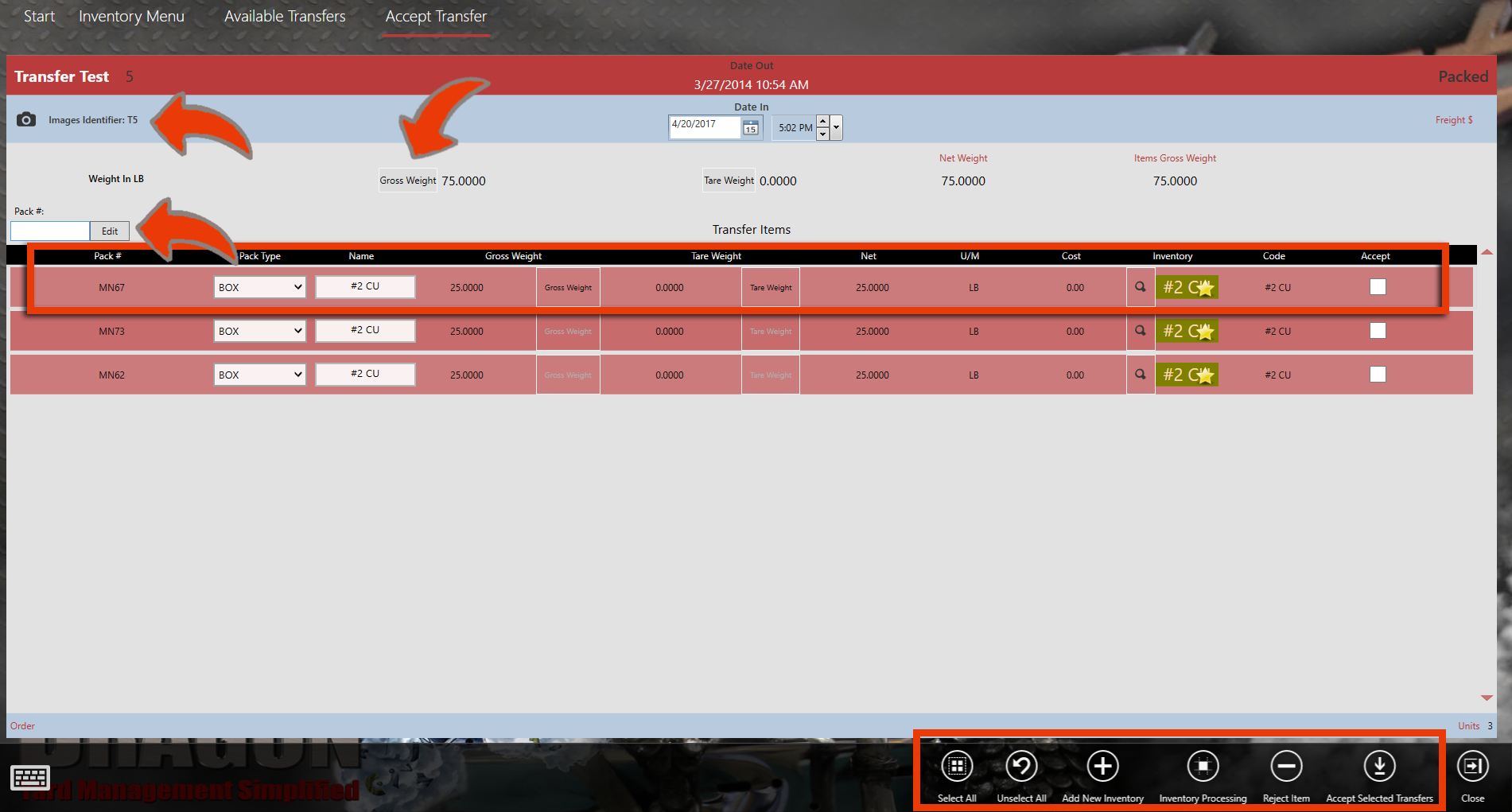
- This screen shows all of the packs in this shipment and is set up so that you can verify the details before accepting them into your inventory. From this window, you can see the weights and can make any overall changes, if need be. You can also edit the date and time in of the shipment. You can see each pack listed below and can make changes on each line, if need be. You can change the Pack Type, Name of the material, Gross or tare weight for the pack, or change the inventory item. You can also scan or enter the pack number here for a larger view of the pack details.
- And make any necessary changes to the specific pack. When you’re done, you can choose close or just accept the pack from here.
Note: Companies that have multiple yards should have yard Number Prefixes turned on in the System Config menu in the Yard details. This will automatically add this prefix to any pack created in order to be able to distinguish which packs are from what yard once they are combined in inventory. This Prefix will also show on any reports. You can choose any prefix, like this one is UN, for example. The transfer we are currently working with has 11 as the pack prefix.
- From this screen, you can also view any jpegger images from the weigh-in.
- To accept these packs, you can select each checkbox or choose select all from the action items.
- You can also reject any items by choosing Reject Item. If an item is rejected, it will return to the inventory of the feeder yard. In this case, we’ll Choose Accept Selected Transfers.
- Now, Choose Close.
- Closing out the transfer removes it from your available transfers list and now the material has been added to your inventory.
See Also


 .
.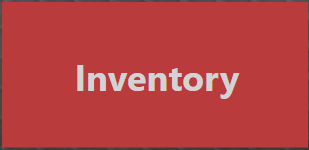 menu from the home page.
menu from the home page.
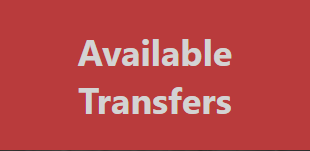
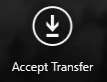 from the Action Items.
from the Action Items.