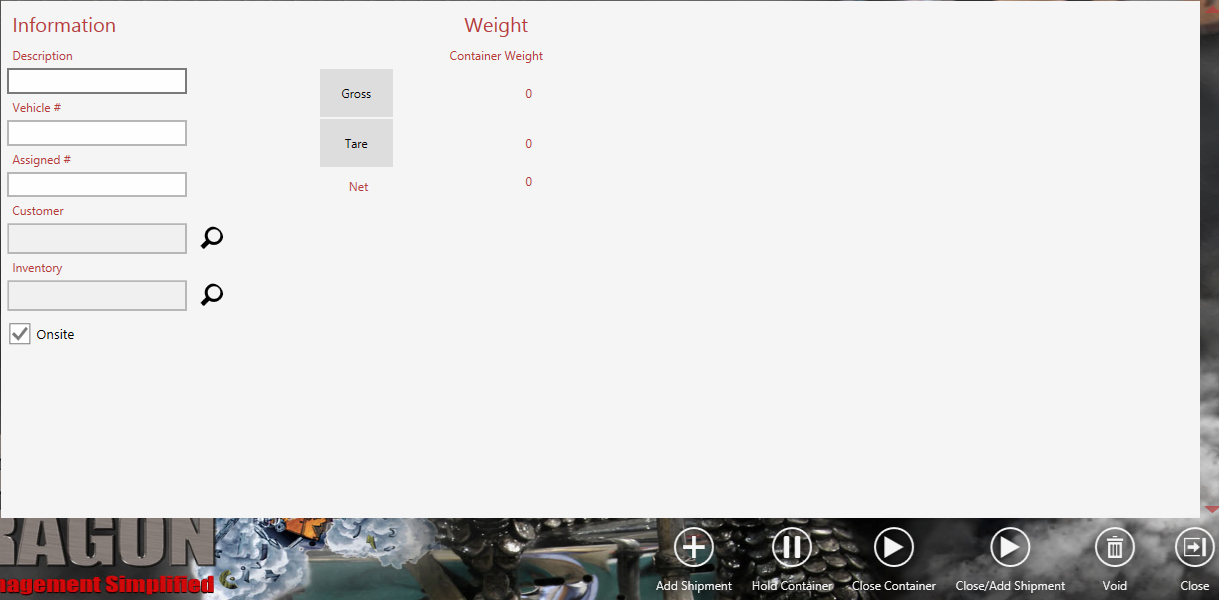If you want to see our e-Learning video on Adding Containers, click this icon  .
.
Add a new container from this screen.
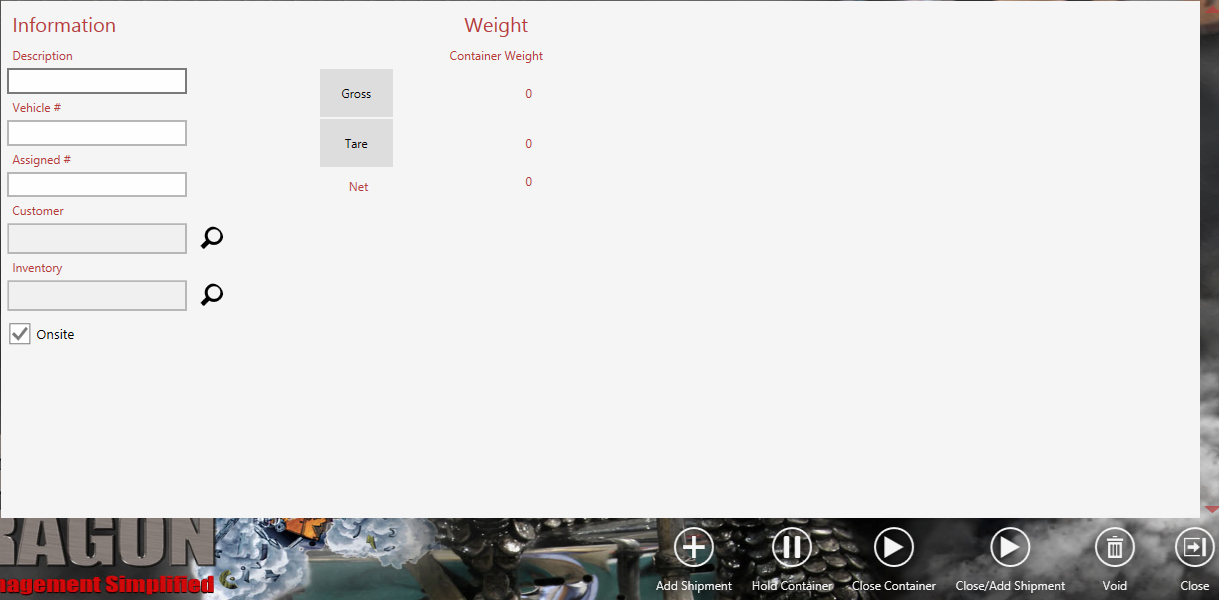
| Button |
Description |
 |
Add shipments to the container.
|
 |
Hold the container. |
 |
Close the container. |
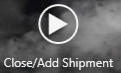 |
Close or add a shipment. Opens the Contract Finder screen where you can locate the contract to add the shipment to. |
 |
Void the container. |
 |
Close the current module/screen.
|
See Also


 .
.