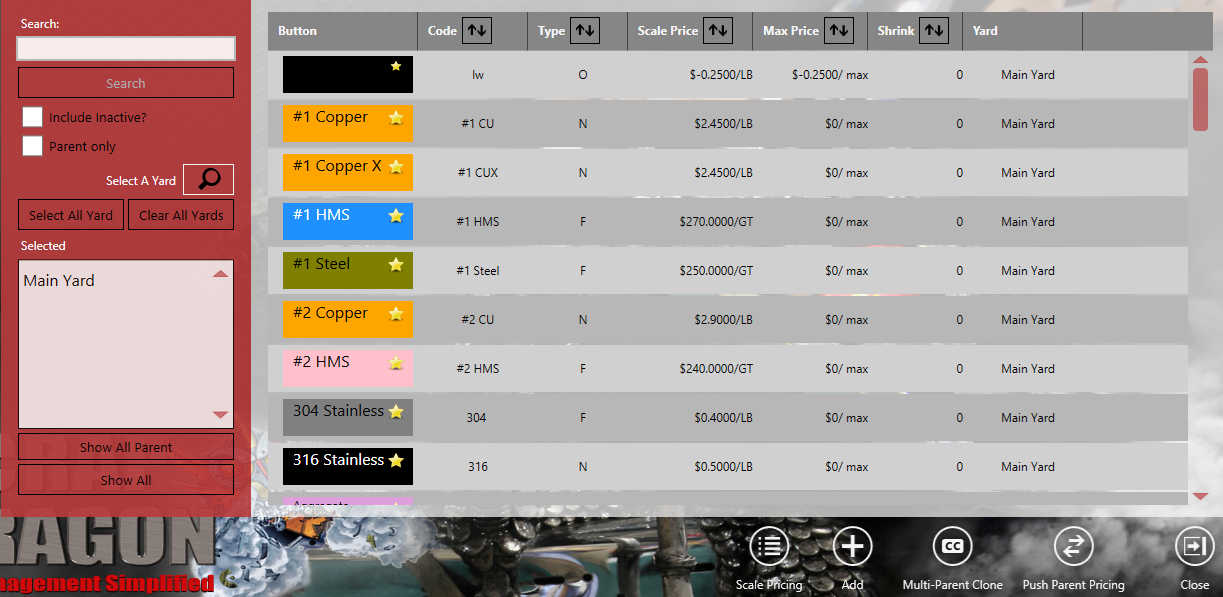To see our e-Learning video on Setting up and Maintaining the Commodity Master, click this icon  .
.
The Commodity Master is where you add new commodities, edit existing commodities and perform other functions. On the left side of the screen, filter the list by one commodity, by one or several yards, show all parent or show all commodities. The right side of the list shows the matching commodities.
Columns may be sorted by column using the arrows next to each column name.
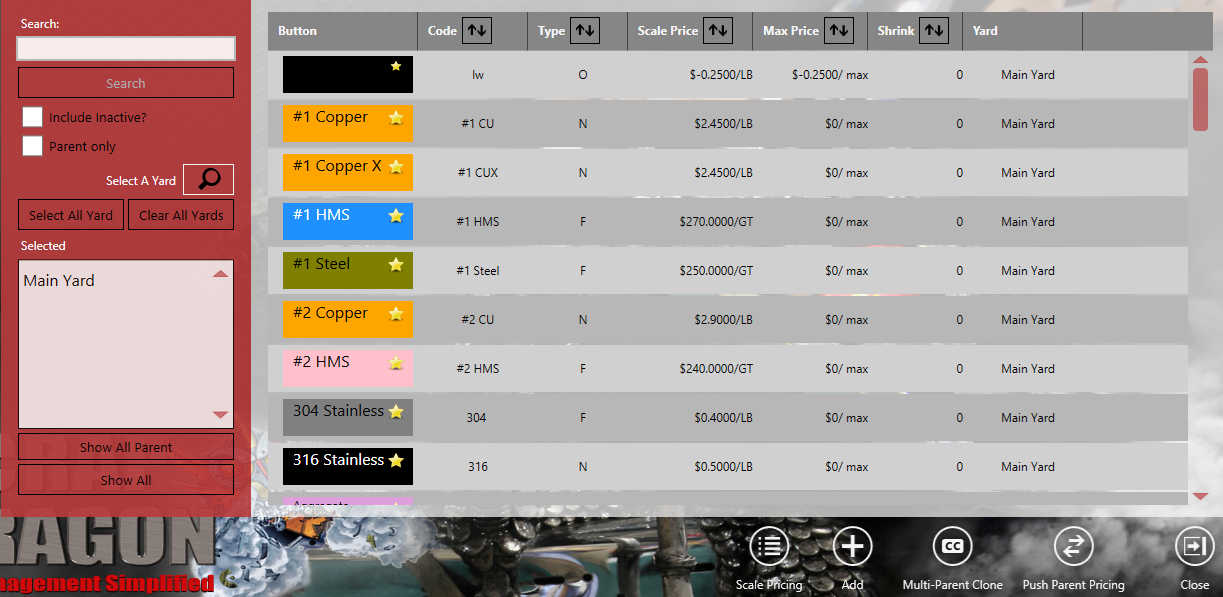
| Button |
Description |
 |
On this screen edit the scale pricing by scrolling up or down to select the commodity. Export the list to a CVS file or close the screen. Once you select a commodity, edit the details. With a CSV file you can only update the maximum price and scale price.
|
 |
On the Edit Commodity screen add a new commodity. The screen is divided into several areas. Along the top you can set the commodity to be a parent commodity, set it as active or inactive or set it up as a commodity or reward.
Each commodity needs a unique code and print description. Then continue setting the general, pricing, inventory updating, government reporting and default menu button selections. Setting the default menu button here makes it easier when you set up the menu buttons in the Button Menu Designers.
|
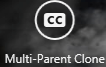 |
Create a clone containing multiple commodities.
A confirmation message displays when you touch Done.
|
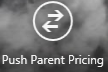 |
Push parent pricing to child commodities making an exact copy of the parent commodity. Select the commodity from the list shown.
|
 |
Close the current module/screen.
|
See Also


 .
.