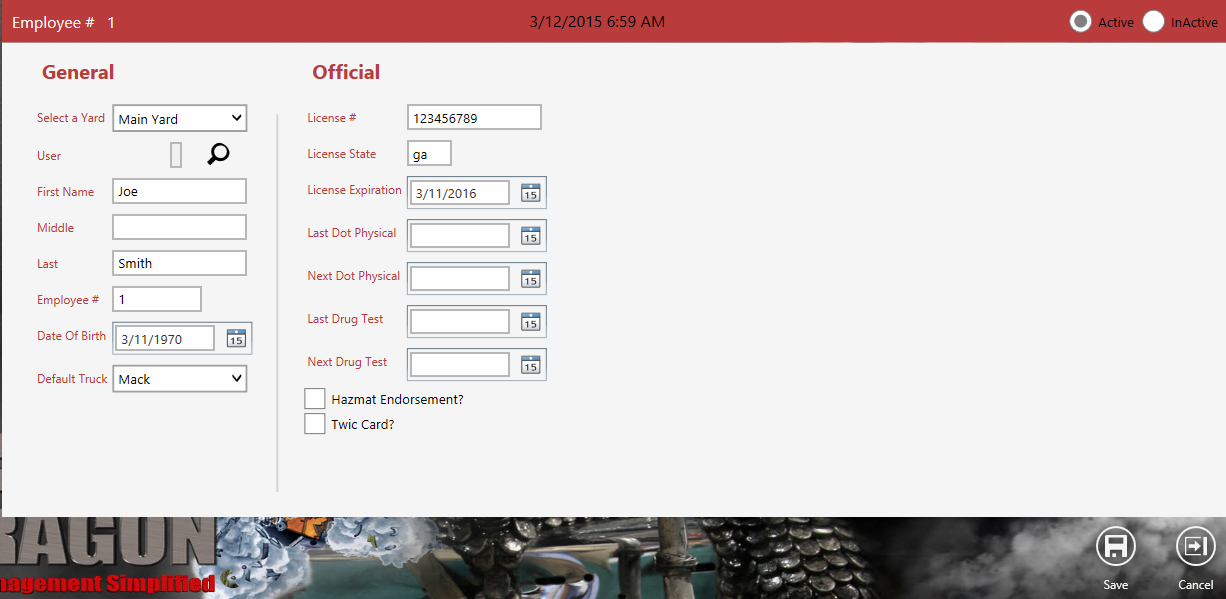| Dispatch > Drivers |
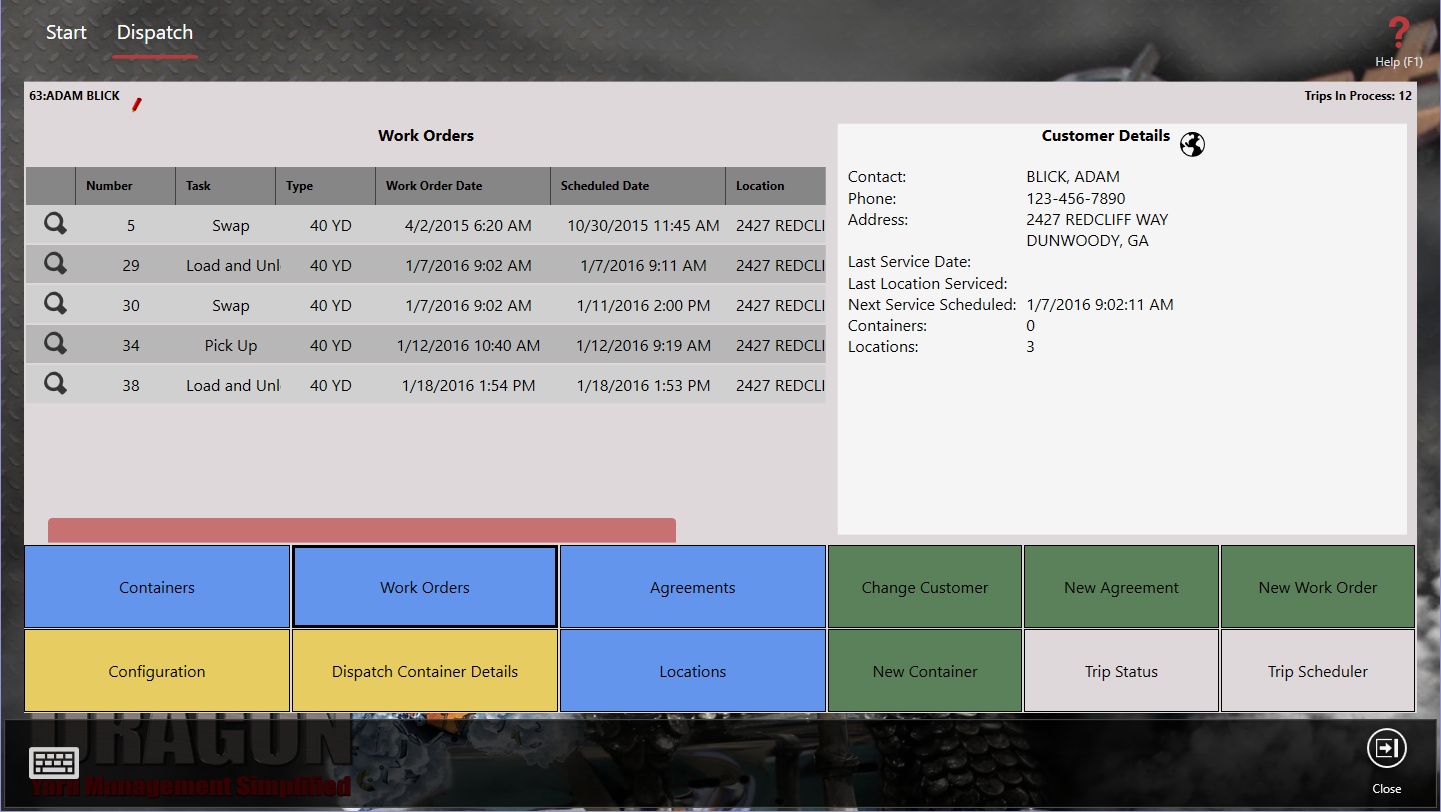
To configure Dispatch Drivers in SDX:
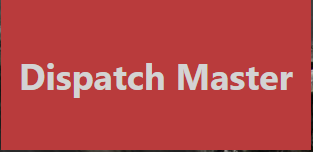 .
.If you want to see our e-Learning video on Working with Drivers, click this icon  .
.
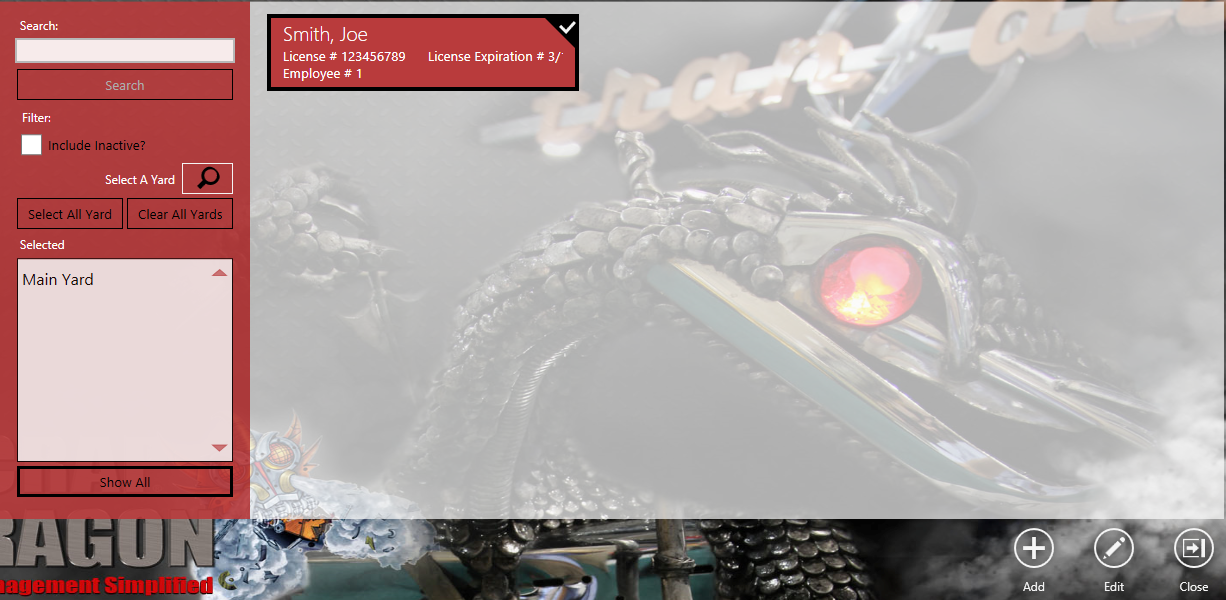
 action item.
action item. action item.
action item.Note: Entering the DOT physical and drug testing information will help you to remain in compliance.