

The Sell Screen has undergone some minor changes in Scrap Dragon 3.2.1 and later versions. There are no longer separate buttons for "Contract Finder by Document" and "Contract Finder by Customer" as both functions can be used from the same screen in the new Contract Finder. There are no longer buttons for Transfers as transfers are now created through the Shipment buttons. The Bookings button is now in the bottom left corner of the screen. Refer to the numbers on screenshot below and the corresponding Table for more information.
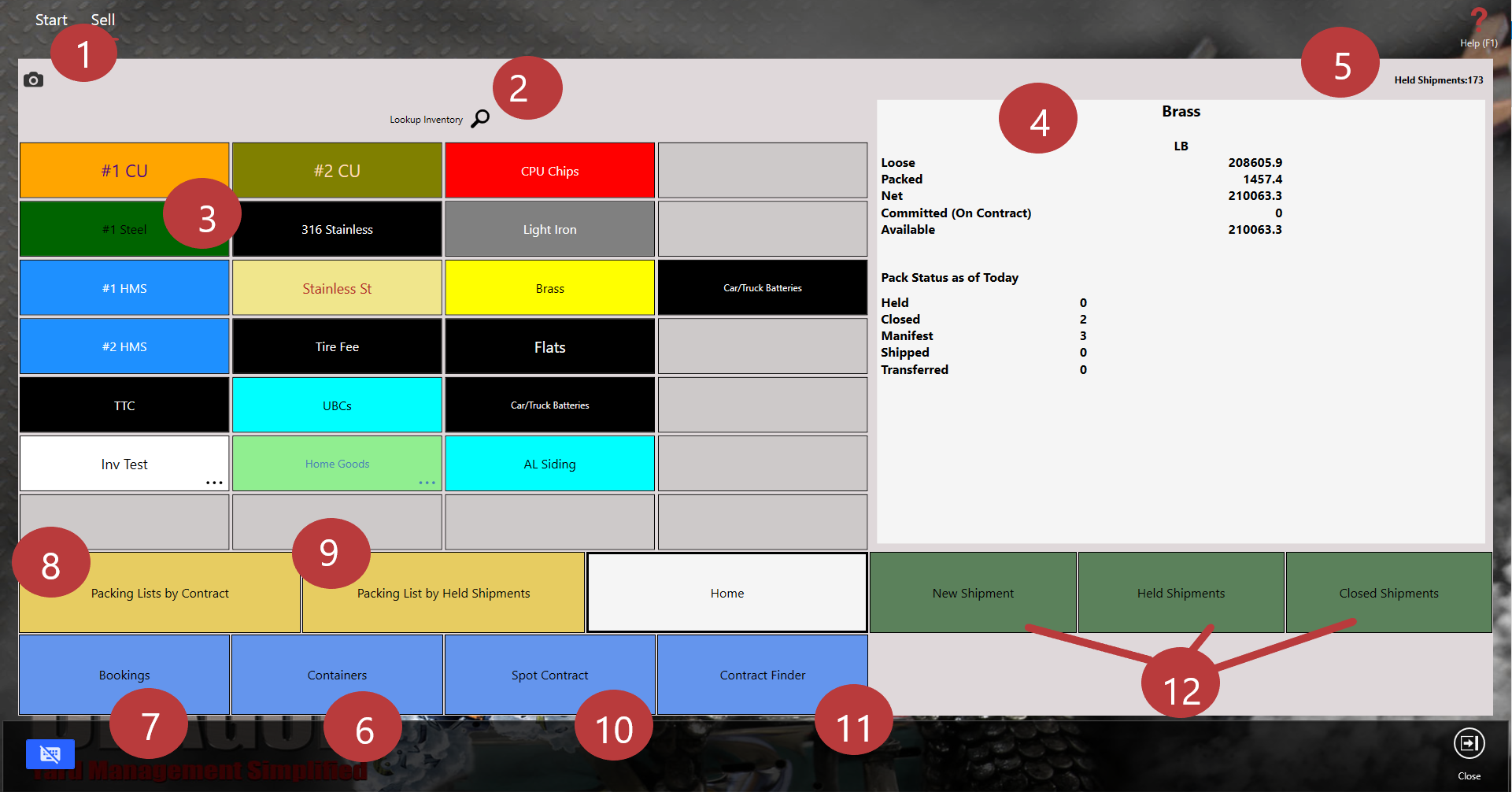
| 1 | Camera Icon-The camera icon is shown here. This will function as it does on the Buy Screen. By clicking it, you'll be able to see a list of available camera feeds to view what is going in the yard and at the scales. |
| 2 | Lookup Inventory Feature-Choose the magnifying glass icon |
| 3 | Inventory Panel-This panel functions the same as it does on the Buy Screen. Choosing an inventory item will update the Inventory status panel (Figure 4) to the right. You can preview your inventory for each individual item. You can create and customize the Inventory Panel in the Button Maker in the Back Office. |
| 4 | Inventory Status Panel-Selecting an inventory item from the panel to the left will show you the status of the selected commodity. You can preview the loose, packed and net amounts available. You will also see if any of the selected inventory has been committed and what is available to sell. The Pack Status appears in this window as well. |
| 5 | Held Shipments #-The number of current held shipments will show here. |
| 6 | Containers-Choosing this button takes you to the containers menu where you can Add Containers, View Held Containers, and view the Container List. |
| 7 | Bookings-Previously this button was an Action Item Button but has been moved to the main section of the screen in SDX 3.2.2. Choosing this button will take you to the bookings menu where you can view, edit and add bookings. |
| 8 | Packing Lists by Contract-This button will open the Pack List Finder, which will show you a list of contracts for the specified yard(s). From here you can view packing lists associated with contracts or Add Packing Lists to existing contracts. |
| 9 | Packing Lists by Held Shipments-This button will open the Pack List Finder and display a list of Held Shipments for the specified yard(s). You can use this screen to search for the shipment by shipment number or company name, as well. From this screen you can add a packing list to a Held Shipment or edit an existing Packing List associated with a Held Shipment. |
| 10 | Spot Contract-This button will open the Spot Contract screen. Spot contracts are used when you sell a shipment to a one-time only customer. |
| 11 | Contract Finder-In SDX 3.2.2 there are no longer separate screens for Contract Finder by Customer and Contract Finder by Document. All Contracts can be found through the new, single Contract Button. On the Contract Finder screen you can specify search criteria, such as document number, customer name, customer number or contract status. You can also set filters to differentiate search results based on such things as invoices, contracts, shipments, inventory tags or packing lists. |
| 12 | Shipment Buttons-These buttons will show you and allow you to search through Held Shipments and Closed Shipments, as well as to set up a New Shipment. SDX 3.2.2 no longer has separate buttons for Yard-toYard transfers. Instead, Transfers are set up the same way a Shipment would be set up, with each yard set as the sender and recipient respectively. |