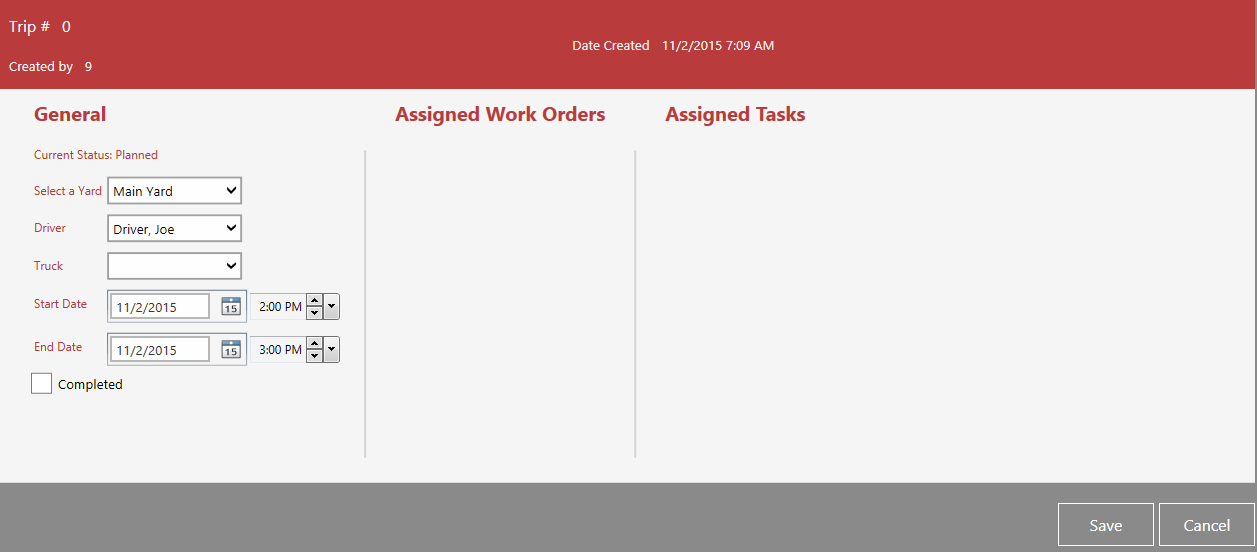| Dispatch > Trip Scheduler |
To schedule a Dispatch Trip, choose Trip Scheduler from the Dispatch menu.
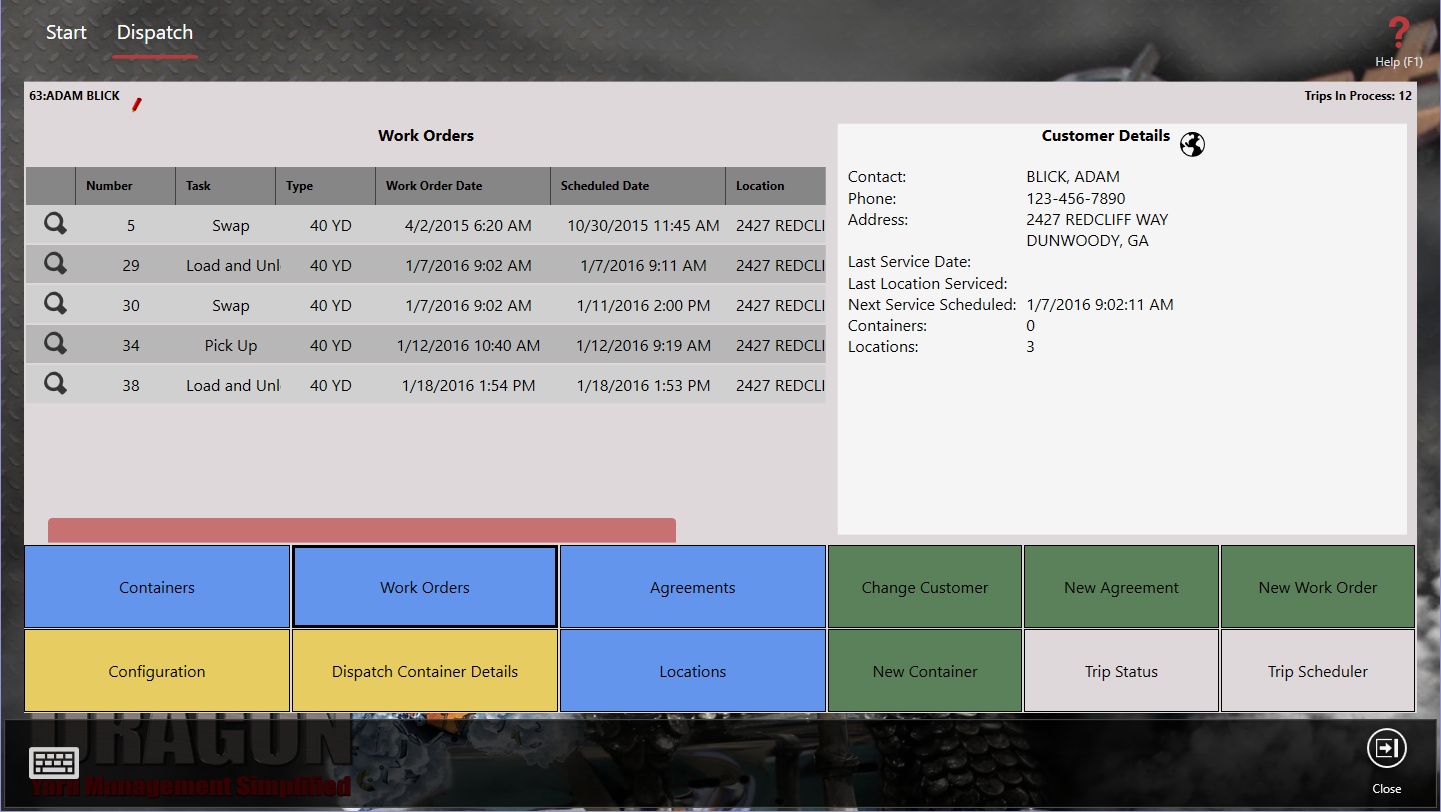
If you want to see our Trip Scheduler e-Learning video, click this icon  .
.
The Trip Schedule screen allows you to view and schedule trips.
Along the top select the filters to use: yard, calendar display and by driver, truck or truck type.
The available area lets you select the driver, truck or truck type. Filter by the related, current and future trips, requested, fulfilled or void trips and for all or selected truck types. Work orders are color coded.
| Color Code | Meaning |
| Gray | Void work order. |
| Red | Overdue according to the work order date. |
| Yellow | Trip has started. |
| Green | Completed trips. |
The Scheduler display changes depending on whether you are viewing it by the day, week or month.
Once the filters are selected, work orders may be drag and dropped on to the schedule or double click on the to add a trip.
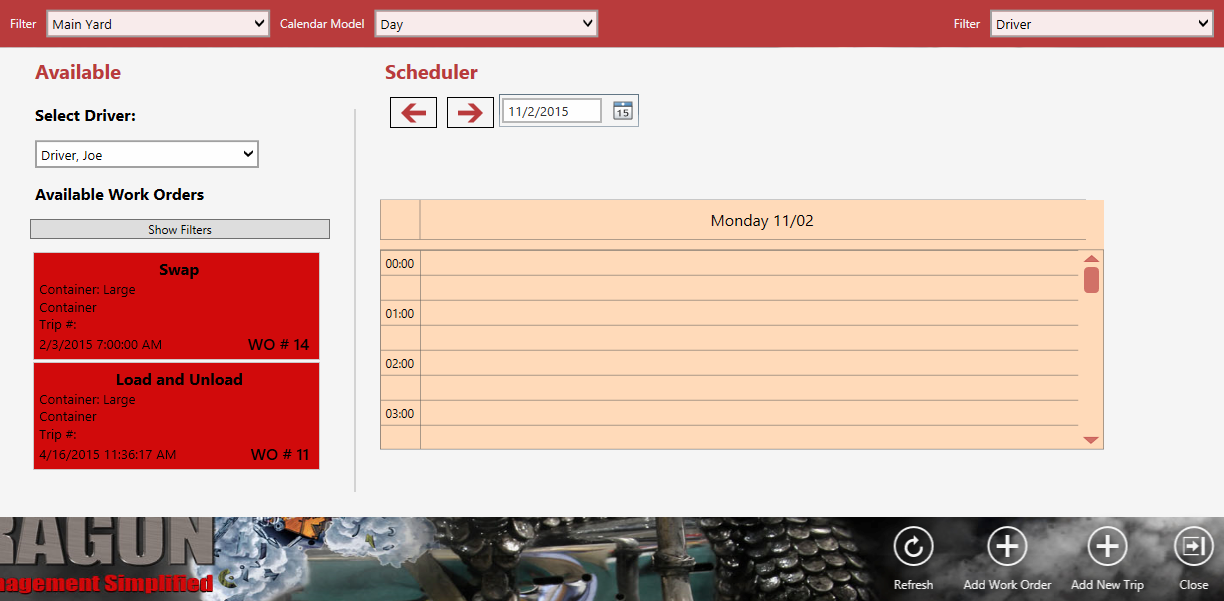
This example shows the Scheduler with trips scheduled. Work Orders may also be dragged from the Available Work Orders list to a time in the Scheduler. You will be asked to confirm the scheduling.
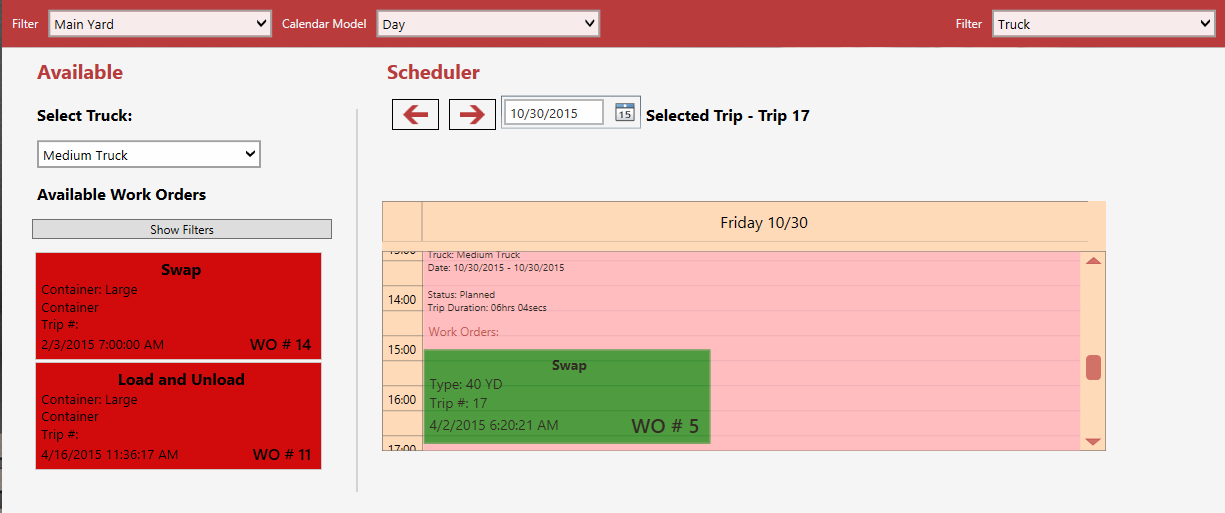
| Action Item | Description |
 |
Refresh the screen. |
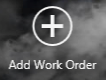 |
Add a new work order. You will need to select a customer before the Work Order screen is shown. |
 |
Add a new trip displays the Edit Trip screen where you can add a new trip. |
Double-clicking on the Scheduler date/time opens the Edit Trip screen where you can add a new trip for that time period.