

| User Menu > Unvoid Ticket |
There is a new User Menu option to allow you to Unvoid a ticket.
To set this up:
 from the home page.
from the home page.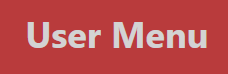 .
.
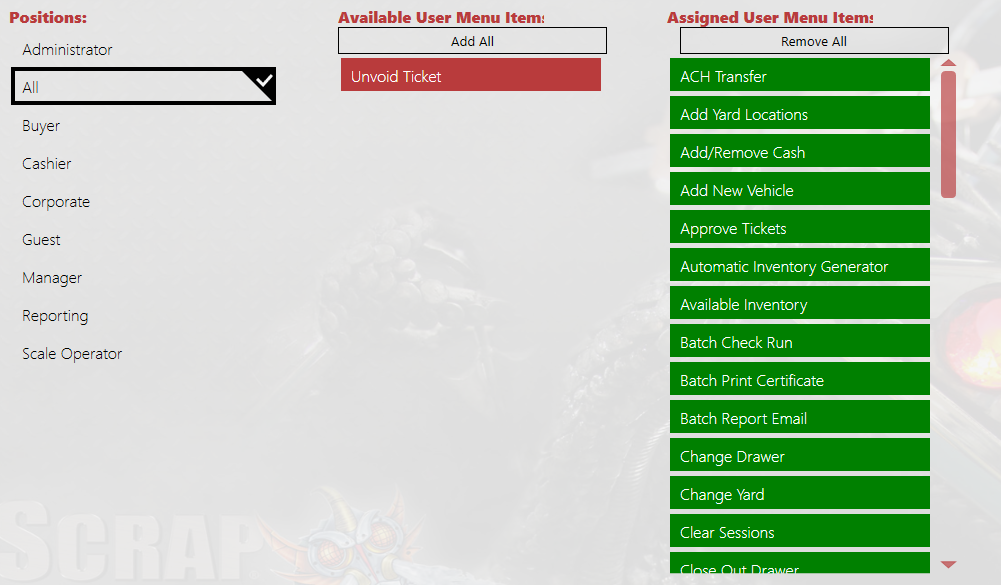
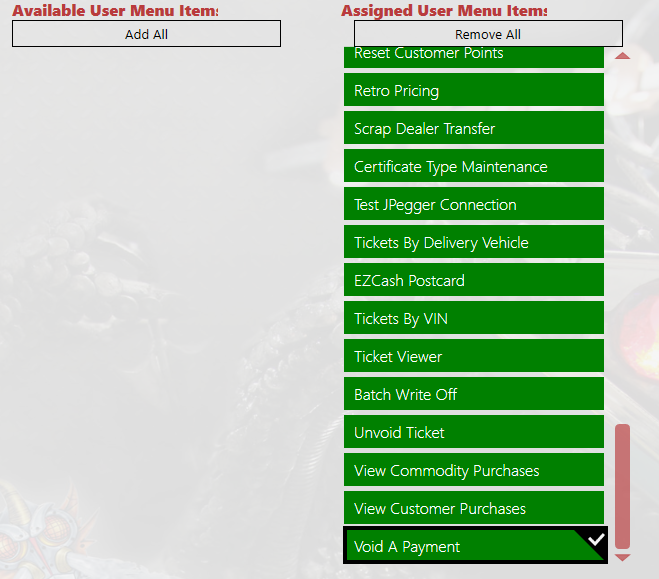
To Unvoid a Ticket:
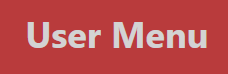 from the home page.
from the home page.
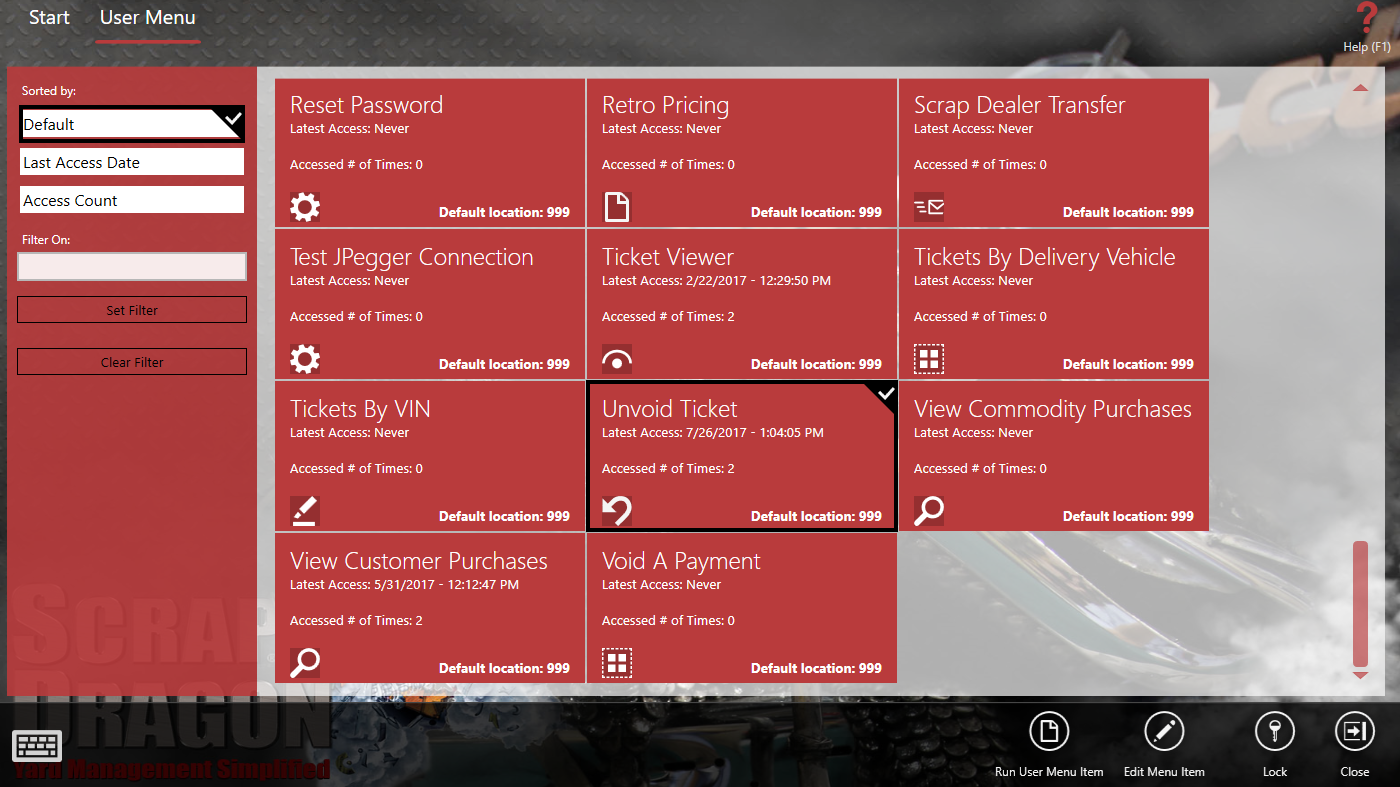
Choose Unvoid Ticket and then select Run User Menu Item from the action items.
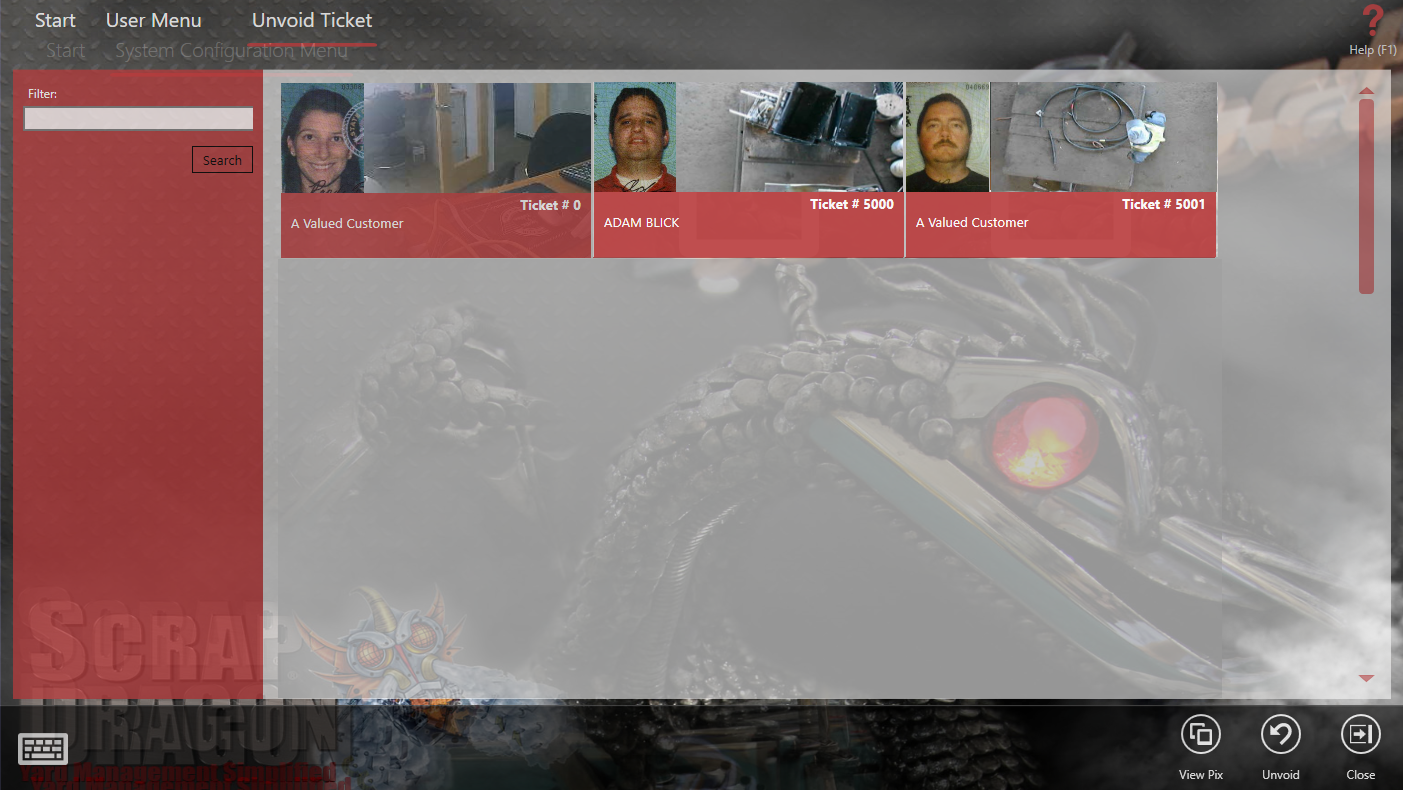
Select a voided ticket and choose  to view any JPEGger images for the ticket, or choose
to view any JPEGger images for the ticket, or choose  to unvoid it.
to unvoid it.
Note: The ticket is now removed from the voided tickets and can be found in the Closed Tickets.