

| Admin > User Menu |
Let's take a look at the User Menu. You can access the from the home page by pressing the User Menu tile.
If you are editing a position you can use the User Menu Item Config Action Item to edit and assign the User Menu items that will display for that position. 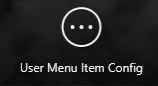
You can also edit and assign User Menu items for specific positions from the User Menu tile on the main Administrator menu. 
Some menu options may not be available if the user doesn’t have permissions through their positions clearances or if the workstation, through the Local Computer settings, does not have the clearance to view it. The user menu is a collection of secure processes in ScrapDragon. Depending on your position, you may not need access to all of these. These are linked to the position that you are assign to a User.
The User Menu is where you set up the user’s toolbox, which is a list of programs that each user may need to perform their tasks. User defined tasks can be added to the User Menu to give yard operators quick access to their most used tasks. Select an item and touch Run User Menu Item to launch the task.
The User Menu items are defined in security. Those shown for your yard may be different than those shown here. For example, one operator may have cash related items while another operator may not.
| Button | Description |
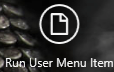 |
Run User Menu Item opens the selected item. For example, if Add New Vehicle is selected, a screen opens where you can enter the details about a new vehicle. You can also double click the User Menu Item tile to run the User Menu Item
|
 |
Edit Menu Item allows you to change the location of that item in the user menu. Save any changes and close the screen.
|
 |
Lock locks the Scrap Dragon application. Enter a password to open it.
|
 |
Close the current module/screen. |
Note: Once you link your User Menu items to the positions, you won’t have to do it again. You might need to make some updates in the future, but for the most part this is a one time set up and now you can just add your Users and assign them to a position.