

| Operating Scrap Dragon > Main Menu > Back Office > Master Files > Inventory Setup > Inventory Buttons > Button Menu Pages (inventory) |
The inventory button menu pages are going to be the pages that hold inventory items. The list here will represent the different pages that you can have on your inventory menu. To add a new page, touch the details tab and touch add. You will then define the page name, then touch save.
. 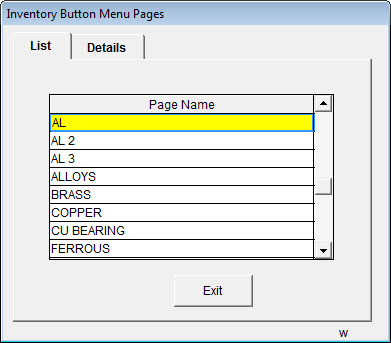
A list of inventory menu pages are listed on the List tab.
Selecting a menu name on the list and touching the Details tab will bring up the screen to add, edit or delete menu pages.
You can set up names for all the sub pages or sub menus you will need. The Menu Page NONE refers to the Home page.
An example might be a menu page name Copper Page. On our main inventory screen we will have a button for Copper Page. When the operator touches it, it will open a sub menu or a sub page Copper Page.
Page names for inventory menu pages may be: Copper Page, Aluminum, Miscellaneous, Page 2, etc. Name your pages so that you can then call that page from menu.
There are twenty one buttons on each menu page. To be able to see additional items, create a link button that when touched takes the operator to another page (for additional menu items).
Enter a menu page name for each inventory Menu page that you need.
On the Details tab the Page Name is listed.
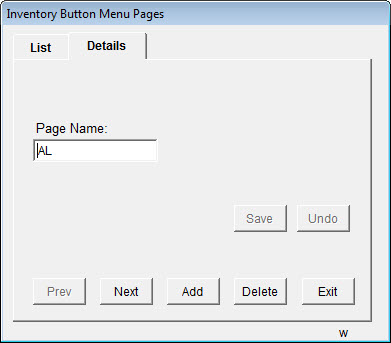
To move to another menu page name, use the Next and Prev buttons. to Add a new menu page name, touch the Add button. To delete a menu page name, touch the Delete button.
Touching the Exit button returns you to the Back Office selection screen.
Note: You may create Menu Names and Menu Pages on-the-fly in the Button Maker.