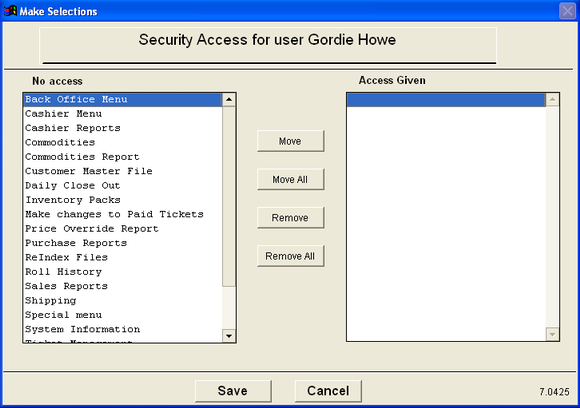| Operating Scrap Dragon > Main Menu > Back Office > Maintenance > Setup > Security (users & clearances) > Clearances |
Touching the Clearances button brings up the User Clearance screen.
All information entered here is for the selected user. The Security Access is at the top of the page with the currently selected user's name. This let's you know which user you are changing clearances for.
After adding a user, all clearances will appear under No access. To grant clearances for this user, select them one by one and touch the Move button which will make the clearance appear under Access Given. To grant a user access to all clearances, touch the Move All button. To remove clearances, find the clearance given and touch the Remove button. Once you are finished selecting the clearances for a user, touch the Save button.
After using Scrap Dragon for a while, you will see where each function is needed, and can set clearances accordingly.