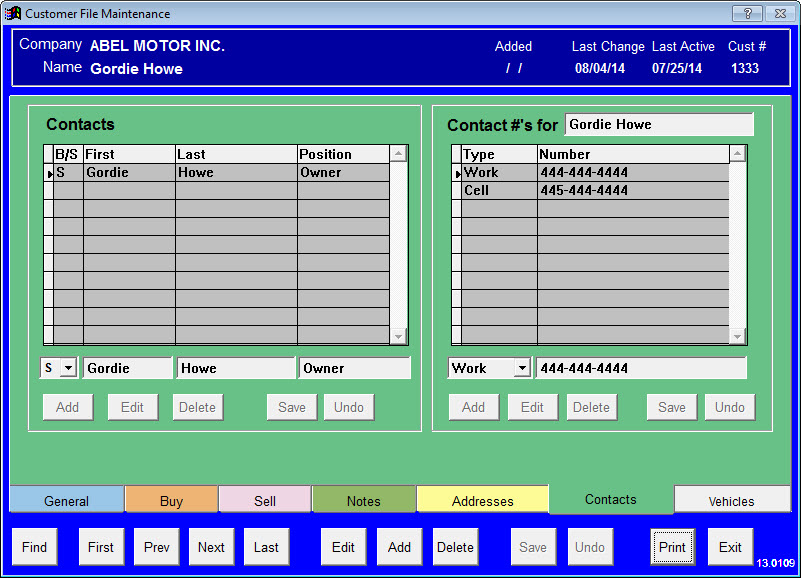| Operating Scrap Dragon > Main Menu > Back Office > Master Files > Customer > Customer Master > Contacts |
The Contacts screen or the Customer File Maintenance has two sections: Contacts and Contact #'s for:
The Contacts section of the screen shows B/S / First / Last / Position to identify the contact's type (Buy/Sell), First Name, Last Name, and the contact's position.
A customer may have multiple contacts, and a contact may have multiple phone numbers.
Find the customer you wish to add or modify contact to by using the Find, First, Prev, Next, Last buttons.
Touch the Add button below the Contacts section to add a new contact. Highlight the contact and touch the Edit button to edit the current contact information for this customer.
After a contact has been entered, highlighting the contact's name and touching the Add button below the Contact #'s for section of the screen gives you a place to input different contact numbers (Home, Cell, Work,) for that contact. If no selection is made, or if you enter a name in the field Type (other than from the drop-down box), then a blank will show up in the Type column.
Touch Save to save the record, or Undo to Not save the changes to the contact information. Then touch the Save button at the bottom of the screen to save to customer's contact information.