

| Operating Scrap Dragon > Main Menu > Back Office > Master Files > Inventory Setup > Inventory Master > Inventory Status |
The Inventory Status tab displays inventory information about each inventory item. The inventory item's ID and description are displayed at the top of the screen along with the current inventory month. The current inventory month, displayed in the top-right corner, reflects all data from that date until the present.
The two sections of the Inventory screen are: The yellow Inventory Status section and the blue Contract Status section.
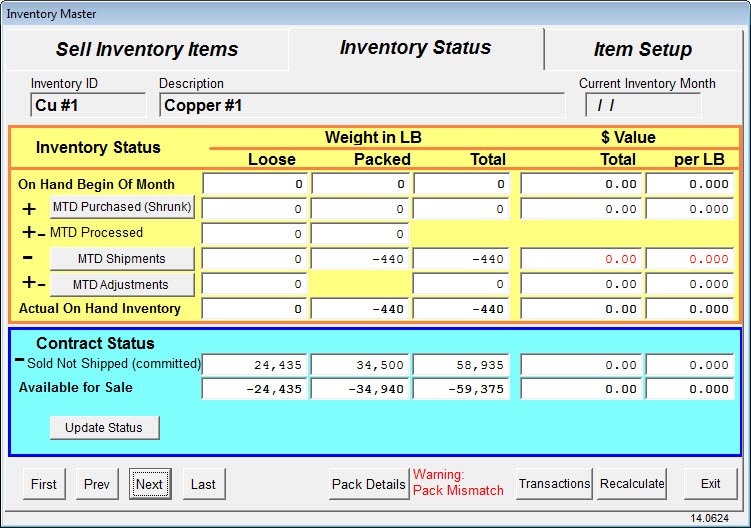
TIP: right-clicking anywhere in the first row, On hand begin of month, displays those fields so that they can be edited.
Inventory Status
The Inventory Status section displays a table with the following information populated.
What is the amount of inventory on hand at the beginning of the month for this commodity? Loose? Packed? Total?
What is the value of the inventory for this commodity, and the cost per (unit of measure)?
In addition to the On hand at the Beginning of the Month, the Inventory Status view shows the Month to Date Purchased, the MTD shipped, any MTD Adjustments and any MTD processed. These items are totaled to get the Actual On Hand Inventory.
Contract Status
The Contract Status section of the screen shows the following items:
Sold Not Shipped (committed) - Loose, Packed, Total, Value Total, Value Per unit of measure.
Available for Sale - Loose, Packed, Total, Value Total, Value Per unit of measure.
Future Delivery Commitments - Total, Value Total, Value per unit of measure.
Under the label Future Delivery Commitments, a Forecasts section is available. Three items are shown under forecasts.
Projected Daily Purchases, Projected Daily Sales, and Estimated # Days Over/Short
Navigation Buttons
You can navigate through the inventory items with the First, Last, Prev and Next buttons.
To see the details for this item, touch the Details button.
The Inventory details screen display shows the inventory item description at the top of the screen. For each item, the fields displayed are: Status, Unit Pack, ID Tag Number, Processed Date, Sold Date, Gross, Tare, & Net.
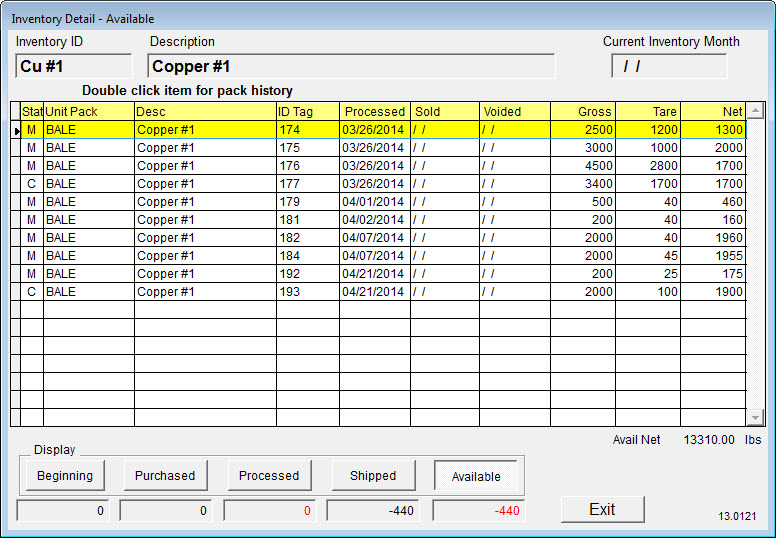
What you see is also determined by choosing the display you wish to see:
Beginning Inventory, Available Inventory, Processed, Shipped.
For each display you will see:
Totals are provided for Total Gross (lbs) and Total Net (lbs).
The Current Inventory Month is also displayed.
The Exit button take you back to the Inventory Setup screen.
You may print a transaction list and recalculate the inventory status.