

| Operating Scrap Dragon > Main Menu > Scrap Buying > View Paid |
In some instances it may be necessary to retrieve a ticket which was paid. This can happen in various instances, for example, if a customer disputes something on the ticket after it is paid.
The operator touches the View Paid button in the main buying screen and the Paid Ticket list appears. The list will display all of the paid tickets, beginning with the latest. A recent ticket should be near the top of the list. The operator can go to the next page, if necessary, to find the customer's ticket, and then touch the ticket number to bring the already-processed paid ticket back up onto the screen.
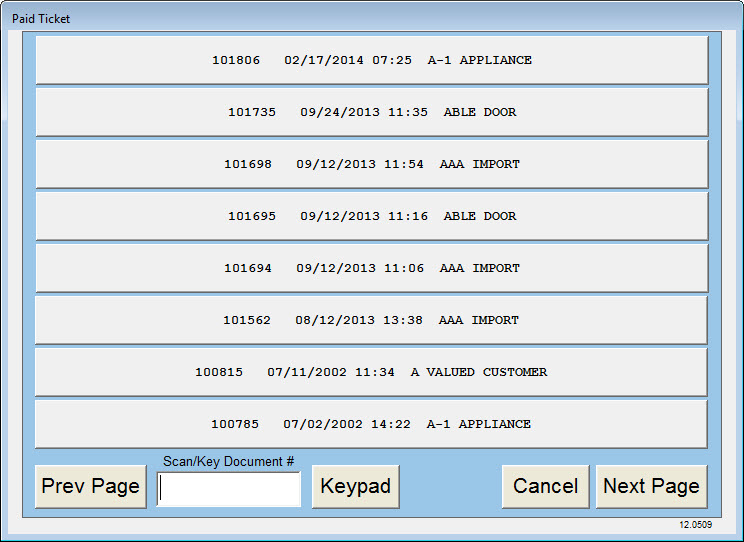
At the next screen, it is possible to review the items on the ticket as well as pictures from the transaction by touching the View Ticket Pix button at the top-right portion of the screen. It is also possible to save document scans, take manual pictures and scan a driver's license on this screen.
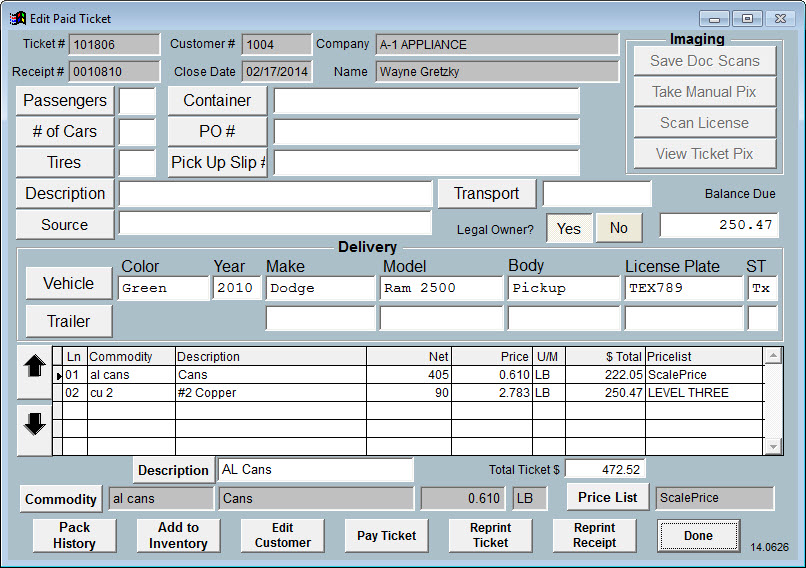
It is also possible to edit certain details of the ticket which are reflected in the buttons at the top-left of the screen. These are the same buttons that appear in the yellow Ticket Info screen when processing a ticket. These buttons can be customized by navigating to Back Office > Maintenance > Setup > Name Maintenance.