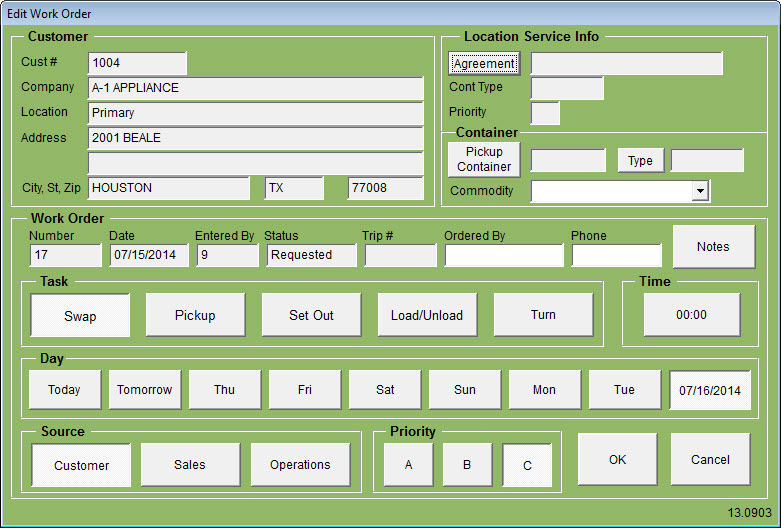| Operating Scrap Dragon > Main Menu > Dispatch > Dispatch Process > Service Calls |
The Service Calls is where work orders are added and edited. If there are existing work orders, those will be shown in a list. Select one or touch New to add a new work order.
The Edit Work Order screen displays the customer details at the top. At a minimum you will need to choose the what and when on this screen by selecting the Task and Day. Other information is nice to have but not necessary at this time.
The customer information, work order number, date, username and status are automatically populated. You may add the ordered by and phone number if you wish. Notes can also be added.
SWAP is selected when you want a container at the location to be replaced by an empty container.
PICKUP is selected when you want a container at the location picked up without replacement.
SET OUT is selected when you want an empty container placed at the location.
LOAD/UNLOAD is selected when the driver will take a container to be loaded or unloaded and will return with the same container.
TURN is selected when the driver will pickup a container at the location, take it to another location, usually the yard, to be unloaded and then return to the location and set out the same container. This is also known as a redeploy.
Set a Time for delivery if the customer requested a specific time.
Once the task is determined, enter information about the Container. If known, select the specific container or just the container type.
When does the customer want the container? Select ‘Today’, ‘Tomorrow’ or any of the 6 subsequent days. A calendar is available for dates beyond the next 8 days.
The Source indicates the source of the work order. Did the customer call in? Was it from the sales or operations departments?
Priority may be important. Here we set the priority relative to other work orders. A is the highest priority with C being the lowest.
Touch OK to confirm the work order details.