

| Frequently Asked Questions > Special Customers/Prices |
Scrap Dragon contains the ability to set prices for certain customers. It is up to you on how you wish to set them. Prices can be set up in tiers or customer groups. Tiers are prices that will be available to all customers based on some aspect of the material, for example quality or quantity. Customer groups are prices defined for a customer or a group of customers. Defining customer groups will make the price automatically apply to the customer so that no extra work has to be done at the scale or cashier. You may do either or both pricing options. Decide how it would work best for you before starting to enter in data into Scrap Dragon.
Once you have an idea of how your special pricing structure will work, it is time to put the data into Scrap Dragon. Navigate to Back Office > Master Files > Commodity > Purchase Pricing > Purchase Price Lists. This screen will appear:
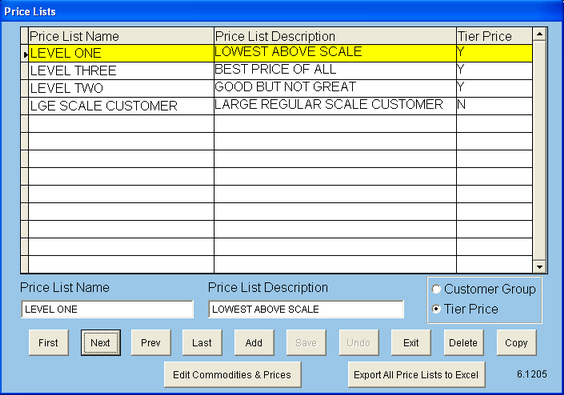
To add a new price level tier or customer group, simply click the 'Add' button. Provide the price list with a name and description. They can be the same or different, it is up to you. On the right side of the screen, make sure to define price list as a tier price or a customer group. Once the list has a name, description and is defined as a tier or customer group, select 'Save'. At that point, select 'Edit Commodities & Prices' to place the appropriate commodities onto that list. The following screen will appear:
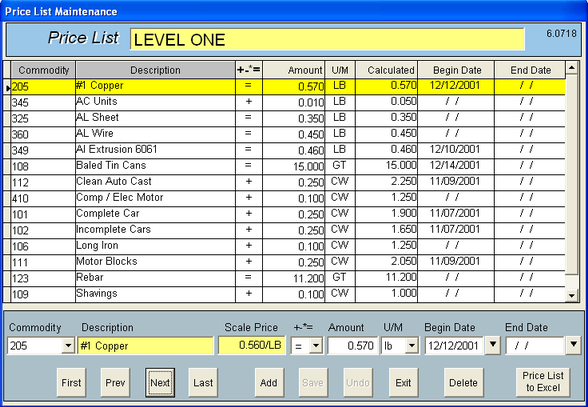
To add a commodity to the price list, click 'Add'. Select a commodity using the pull down menu on the left side of the screen. Selecting the commodity will automatically fill in the description and scale price which is defined in the commodity master. The next field is the mathematical operator. When adding a commodity, make sure to choose the appropriate mathematical operator in the 3rd column to identify how you want your price to change (i.e. + - * =). The plus, minus, and multiplication operators are all functions of the scale price directly to the left. Meaning, as your scale price changes the special price will change simultaneously. For example, if you have a scale price of $1.90 for #1 Copper and you set the mathematical operator to + and you set the increase amount to .10, then your special price will always increase .10 above your scale price. The next field to the right of the operator is designated for the amount you wish to increase, decrease or multiply by. You can also set the price equal to an amount. You can also edit the beginning date and ending date if you want your prices to start and terminate on desired dates. If you wish to maintain the price lists in Excel, click the 'Price List to Excel' button on the bottom right part of the screen. From there, define a name for the file and save the price list. To import the prices back into Scrap Dragon, navigate to Back Office > Master Files > Commodity Setup > Purchase Pricing > Export/Import Prices.