

| Frequently Asked Questions > Viewing Pictures |
The following information is for those who have Jpegger imaging installed.
There are several ways to view pictures from your transactions. We will discuss each of them.
The first way is through the Back Office in Scrap Dragon. Follow the path Back Office > Views > Purchase Tickets. At that time you will see the following screen. When pulling up this screen, you might see different data from your system.
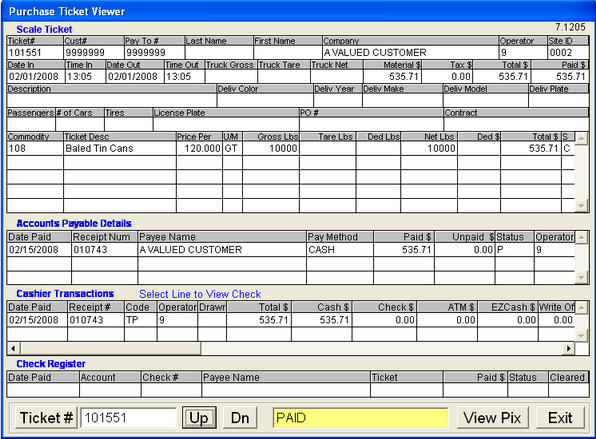
Point to the ticket field in the lower left hand corner and enter the desired ticket number, then press Enter. Each aspect of the transaction will be filled out in the fields above. At this time, it is possible to click the "View Pix" button to view pictures from this ticket number. If the button is not highlighted, do the following. Navigate to Back Office > Maintenance > Setup > Local Computer Options > Imaging. In the top portion of the screen are three fields. Look for the field labeled "Viewer Program". Make sure the Buy Pix checkbox is checked. In the "Viewer Program" field, the following path should be filled in: C:/Program Files/jpegger/jpeggerviewer.exe. Once this field is satisfied, save this information by clicking "Save", and exit completely out of Scrap Dragon. The "View Pix" button will now be available in the window above once you are logged back into Scrap Dragon.
The second way to view pictures from a ticket number is within ticket processing. At any time in ticket processing, click the yellow "Ticket Info" button. At this time, look at the top right hand corner of the screen and locate the "View Ticket Pix" button. click that button and pictures, up to this point in the transaction, will display. If the button is not highlighted, do the following. Navigate to Back Office > Maintenance > Setup > Local Computer Options > Imaging. In the top portion of the screen are three fields. Look for the field labeled "Viewer Program". Make sure the Buy Pix checkbox is checked. In the "Viewer Program" field, the following path should be filled in: C:/Program Files/jpegger/jpeggerviewer.exe. Once this field is satisfied, save this information by clicking "Save", and exit completely out of Scrap Dragon. The "View Pix" button will now be available in the window above once you are logged back into Scrap Dragon.
The third way pictures can be viewed is by locating the jpegger viewer program on your computer. The program will most likely be located in C:/Program Files/jpegger/jpeggerviewer.exe. Once in the program, type in the ticket number desired in the top left portion of the screen, then hit enter.