

| Back Office > Configuration > Local Computer Settings > Buy Tab |
The Buy tab is where you set up the warning and confirmation messages that display during the ticketing process. It is also where the pop-up pricing options are set.
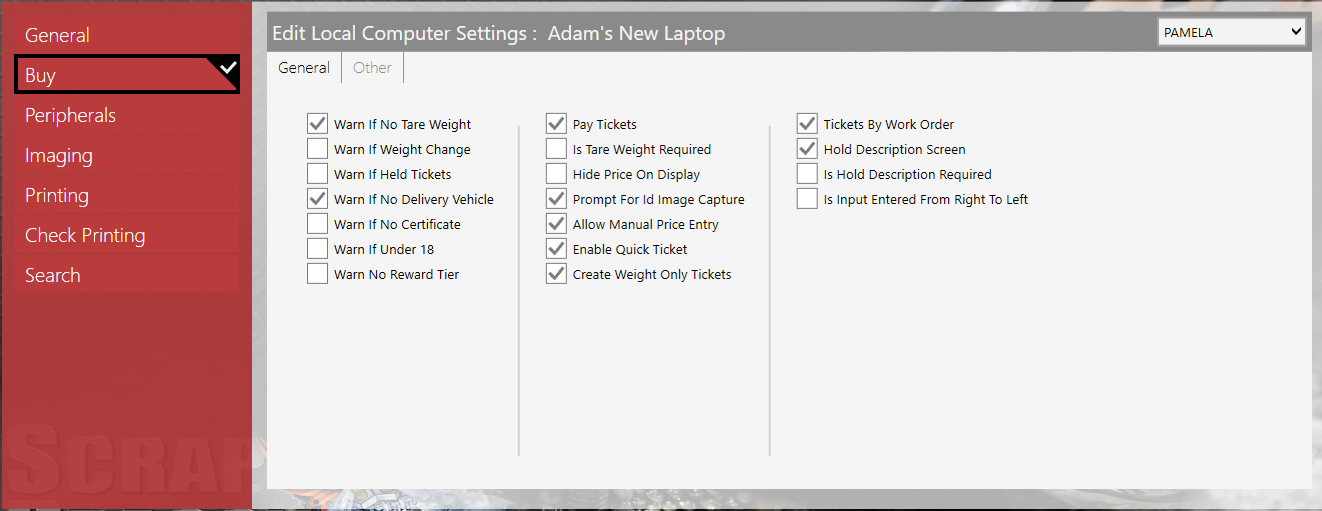
Set the Scrap Buying messages you want displayed to operators so they validate the choices they make. Set options you wish enabled.
| Check Box | Description |
| Warn If No Tare Weight |
When this check box is selected a warning message displays telling the operator that no tare weight was entered for one of the commodities on the ticket. This message is usually checked at a truck scale. This message displays when you try to close the ticket.
|
| Warn If Weight Change |
This message is useful for new users that might accidentally change a weight, for example by entering the Gross Weight when they meant to enter the Tare Weight. When this check box is selected a warning message displays telling the operator that there is already a weight for the commodity and asks if they are sure they want to change the weight. weight.
|
| Warn If Held Tickets |
When this check box is selected a warning message displays during ticket creation telling the operator that there are held tickets. The operator may choose to continue to the Create Ticket screen or view the existing held tickets.
|
| Warn If No Delivery Vehicle |
If your City or State require you to capture any information about the delivery vehicle, you should select Warn if No Delivery Vehicle. Checking this box will display any vehicles that have been previously stored for the customer when creating a new customer ticket or changing the customer name on a ticket and also warn the user when the ticket is closed if no delivery vehicle information has been assigned to the ticket. When this check box is selected a warning message displays telling the operator that no delivery vehicle was selected.
|
| Warn If No Certificate |
If your City or State requires that customers have a certificate for selling certain items, you will want to select the Warn if No Certificate box. When this check box is selected a warning message displays telling the operator that no certificate was selected.
|
| Warn If Under 18 |
If your City or State prevents you from purchasing material from customers who are not 18, then you select the box to Warn if Under 18. When this check box is selected a warning message displays telling the operator that the customer is under 18 years of age.
|
| Warn No Reward Tier |
Select the Warn No Reward Tier to display a message for a customer that has not been set up for the Loyalty program. When this check box is selected a warning message displays telling the operator that no reward tier is select for the commodity. |
| Pay Tickets | When this check box is selected, the operator will be able to pay tickets. Otherwise, the Pay Tickets button is disabled. |
| Is Tare Weight Required |
If the tare weight is required for all tickets, select the box. When this check box is selected a warning message displays telling the operator that a tare weight is required for every commodity. This message displays when you try to close the ticket.
|
| Hide Price on Display |
When this check box is selected, no price is shown on the ticket. The price is usually displayed on the right of line items. |
| Prompt For ID Image Capture |
If you have a driver’s license scanner attached, then you would select Prompt for ID Capture. Selecting this box warns the user if the customer has no license image on file, or if the license on file has expired. When this check box is selected, a message prompts the operator for ID image capture.
|
| Allow Manual Price Entry |
Selecting the Allow Manual Price Entry box enables the keyboard that allows free form prices to be entered at this station. Even with this box left unchecked, users can select from previously entered Price Quotes and multiple choice Pop Up prices. The price button is also disabled when the check box is not selected. |
| Enable Quick Ticket |
Quick tickets are created when the scale operator does not recognize the customer. Selecting the Enable Quick Ticket box allows operators to create tickets for customers that they cannot identify. The customer details may be added at a later point in the process. |
| Create Weight Only Tickets |
Weight only tickets can be useful at the truck scale for printing a certified weight ticket or for outbound loads when you do not have the Sell Side module. Weight only tickets do not add to inventory and do not create an accounts payable entry. When this check box is selected, the Close Weight Only button is selectable and the ticket may be closed as a weight only ticket. |
| Tickets By Work Order |
If you have the Dispatch Module and you are configuring a truck scale workstation then you should check Tickets By Work Order. |
| Hold Description Screen |
The Hold Description screen allows you to enter a brief description, usually of the customer or vehicle, when you place a ticket on hold. If you are taking pictures of the scale you may decide to forego the hold description screen. When this check box is selected, the Hold Description screen is shown when tickets are held. |
| Is Hold Description Required |
You may require that a hold description is entered when a ticket is held. If so, select the box. This may make it easier to identify the vehicle when it returns to the scale empty. If a description is not entered, a warning message is shown and you are returned to the Hold Description screen.
|
| Is Input Entered From Right To Left |
Select Is Input Entered from Right to Left to enable this feature. |
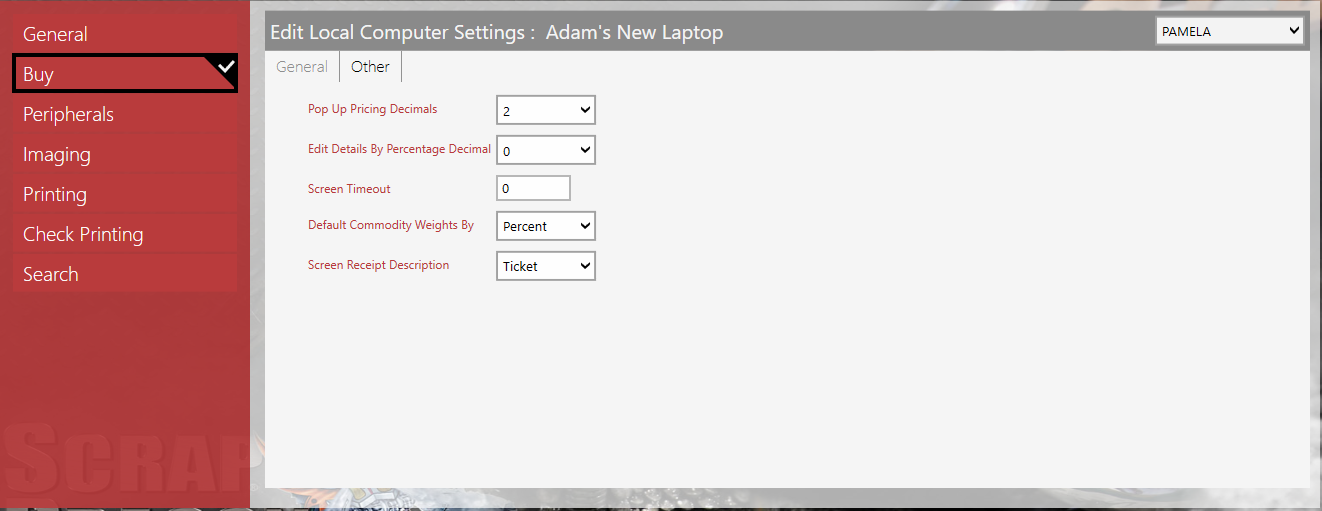
Set the Other Options, the number of decimal places used for pop-up pricing, the number of decimals used in Edit Details when the weights are calculated by percentage, the screen timeout, how to calculate the default commodity weights and how the screen receipt description is shown.
These fields customize for the number of decimal entry based on your needs. The first is pop up pricing. If you allowed manual price entry, then you can specify if you want free form prices entered with 2, 3 or 4 decimals.