

| Back Office > Configuration > Local Computer Settings > General Tab |
To see our e-Learning video on setting up Local Computer Settings click this icon  .
.
The Edit Computer Settings screen allows you to set up a profile for use at the workstations. There are several tabs on which you set up the peripherals, imaging, and scale, payment, sell and other printing that will be needed at a particular workstation.
The Action Items available vary depending on the tab that is open.
The General tab is key since this is where you enable Scrap Dragon modules and options associated with this profile.
In the General section, give the profile a name and add a description. Select from the Assigned Workstations to assign a workstation to this profile.
In the Modules section, enable the modules. Select the Scrap Buying checkbox if this profile will be used for Scrap Buying. Selecting the Buy Menu from the drop down sets the button menu that displays to the scale operator. Select Ticket View List 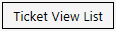 to display a screen where you may choose what you want shown on the ticket list.
to display a screen where you may choose what you want shown on the ticket list.
If you are enabling the Inventory module, select the check box. You will need to select the Inventory Menu from the drop down. This menu will display the button menu for operators.
Select the User Menu and Dispatch check boxes if you are using those modules.
Select the Shipping check box if you are using shipping. Select Shipment View List 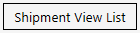 to display a screen where you may choose what you want shown on the shipment list.
to display a screen where you may choose what you want shown on the shipment list.
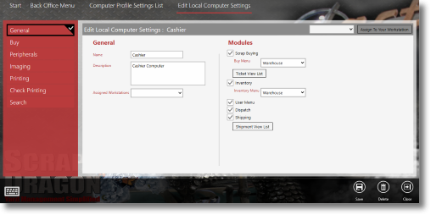
LCS>General Tab |
| Button | Description |
 |
Computer Profile Settings tab Saves the current transaction/screen. |
 |
When viewing a profile, touching Delete deletes the profile. A confirmation message displays.
|
 |
Close the current module/screen. |