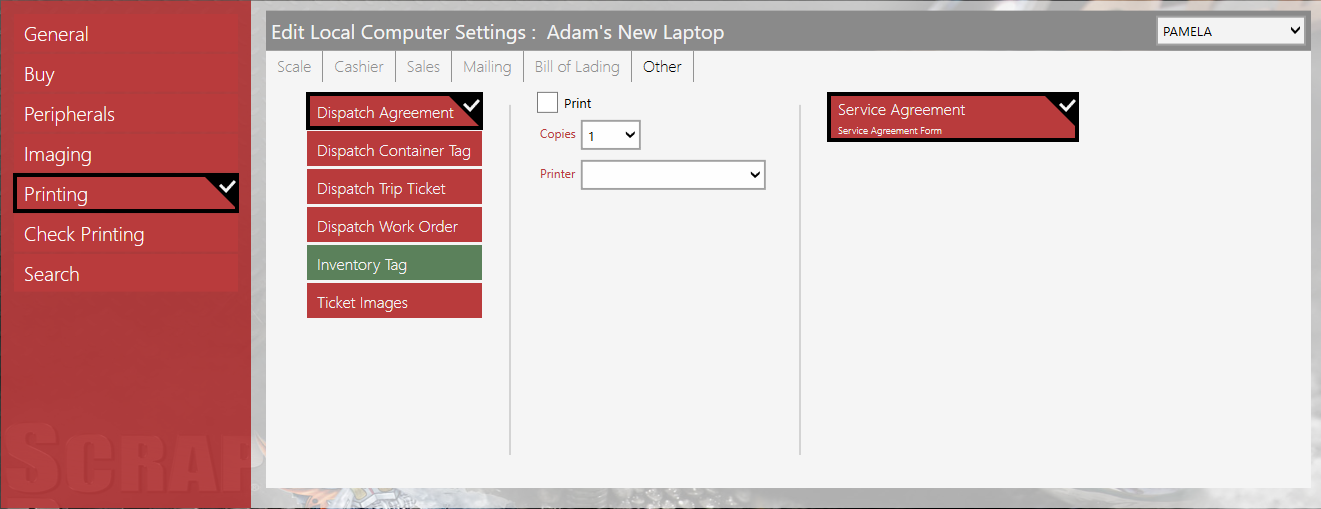| Back Office > Configuration > Local Computer Settings > Printing Tab |
The Printing tab is used to configure the form printing at this workstation. There are many standard forms that have been designed for use in Scrap Dragon. Some of these are full page forms that are designed to print on a laser or ink jet printer, while others are smaller forms designed to print on a receipt printer. One of the most powerful features in Scrap Dragon is the ability to customize the forms to meet any need. Many of the forms are in the dragon\forms folder on the server and others can be found in the sample forms folder on the server.
There is an Edit Forms option that can be added to the User Menu that enables the use of a graphical form designer to make your own modifications. Some of the forms are designed to include your logo.
Operator images, such as operator signatures or Weighmaster seals can be printed on most forms.
Some of the forms print automatically based on specific events in Scrap Dragon, while others will print on demand. If you want to be able to print a particular form, select the Print check box for that form (event) and specify the printer, copies and report form. If you don’t need a particular form at this workstation, then do not configure it. As you configure the printing and select the document on the left, the print options available may change.
Please note that Check Printing options are configured in a different area of Local Computer Settings than Printing.
Note: Scrap Dragon customer support is available to help you locate and configure the best forms for your yard and can even develop a completely custom form just for you if you can find nothing suitable.
From the Back Office Menu, press Configuration and then, Local Computer Settings.
On the next screen, select the computer you would like to edit.
To edit options Scale Operators:
On the Printing Tab. and the Scale tab,
Repeat these steps for each item to print.
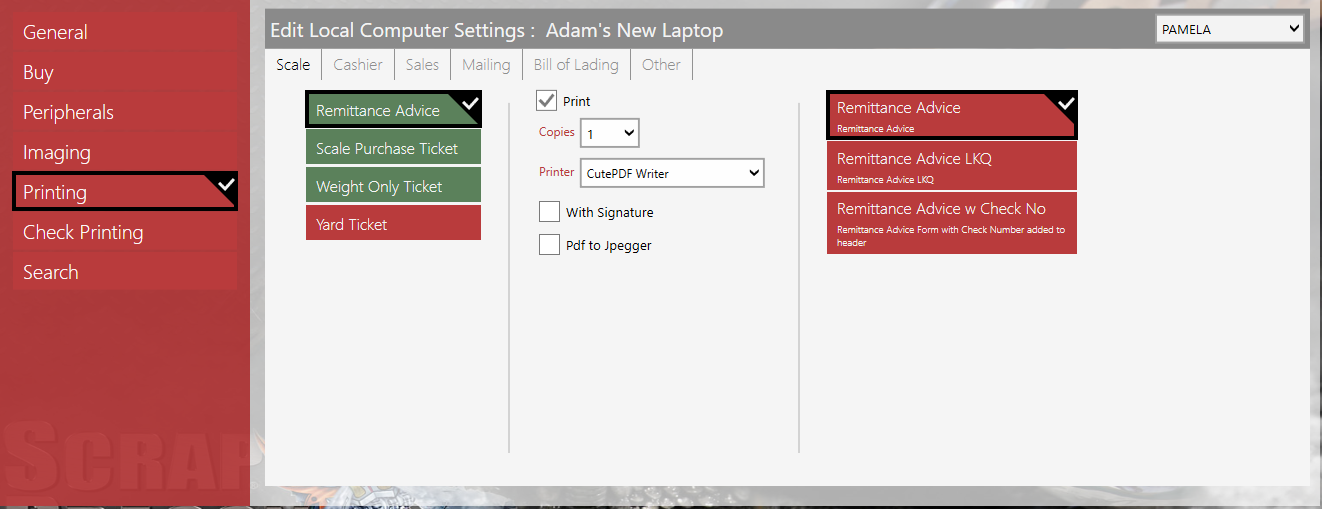
To edit Cashier print options:
On the Cashier tab,
Repeat these steps for each item to print.
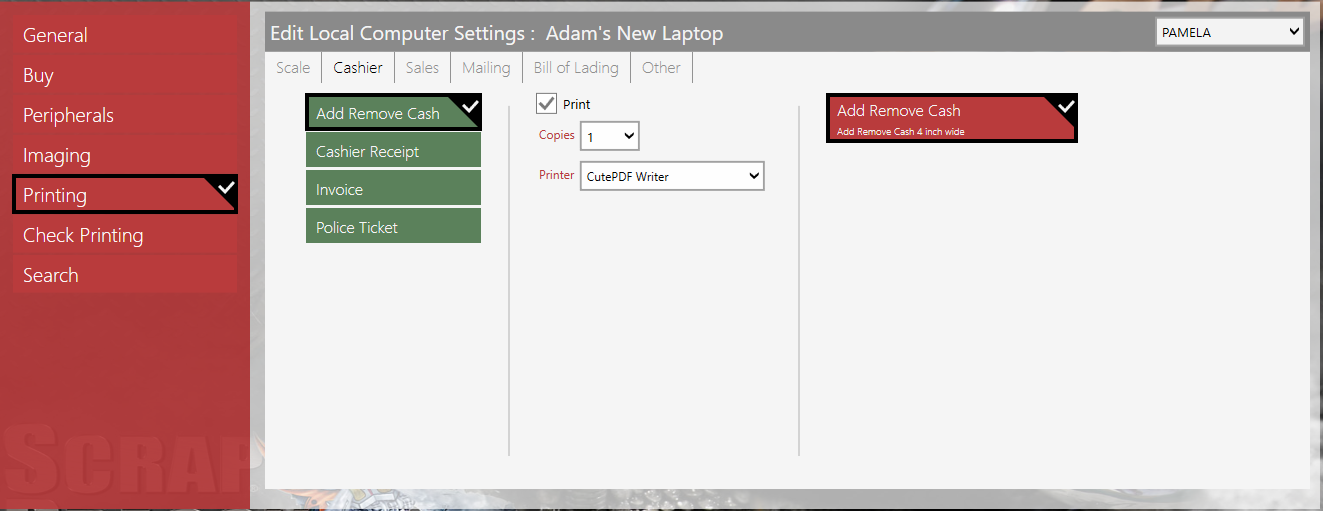
To edit print options for Sales positions, on the Sales tab:
Repeat these steps for each item to print.
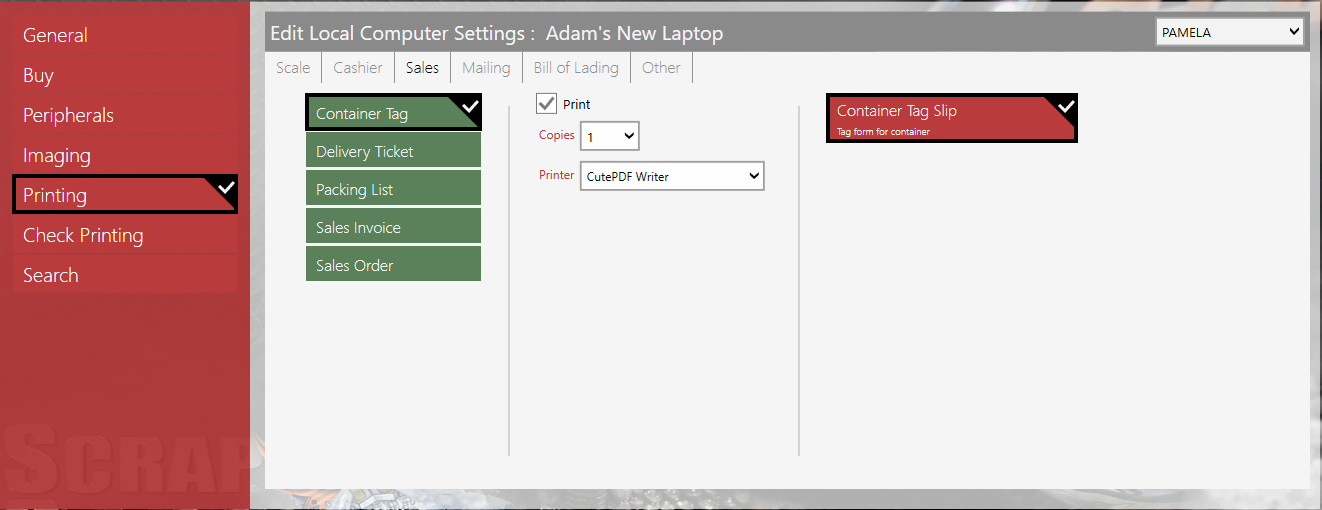
To edit print options for Mailing positions, on the Mailing tab,
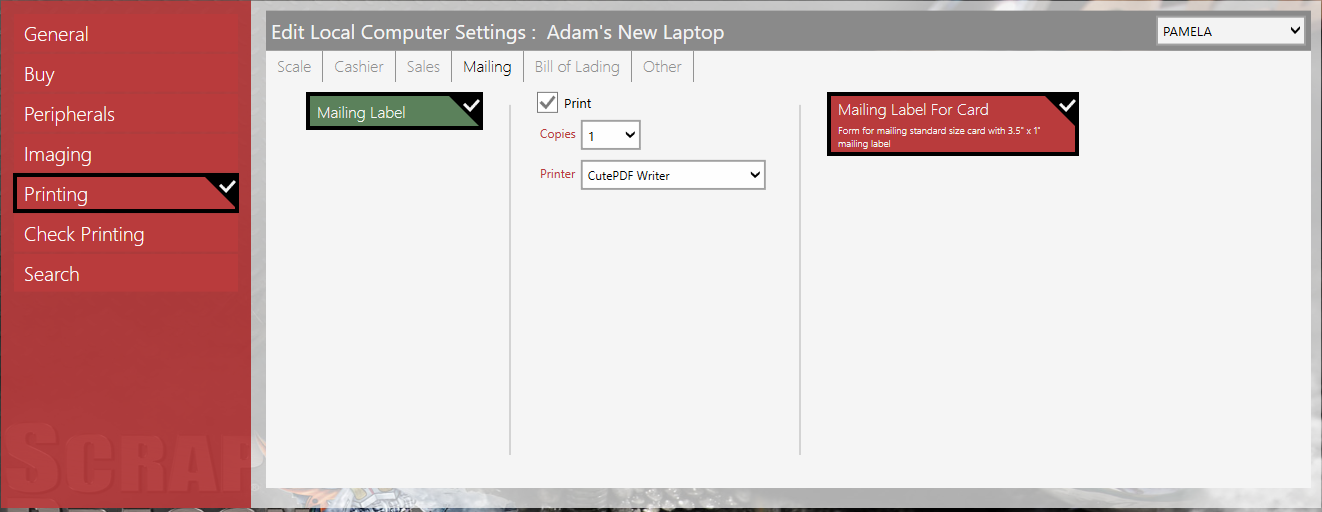
On the Bill of Lading Tab, set up the printing of different Bills of Lading forms.
On the Bill of Lading tab,
Repeat these steps for each item to print.
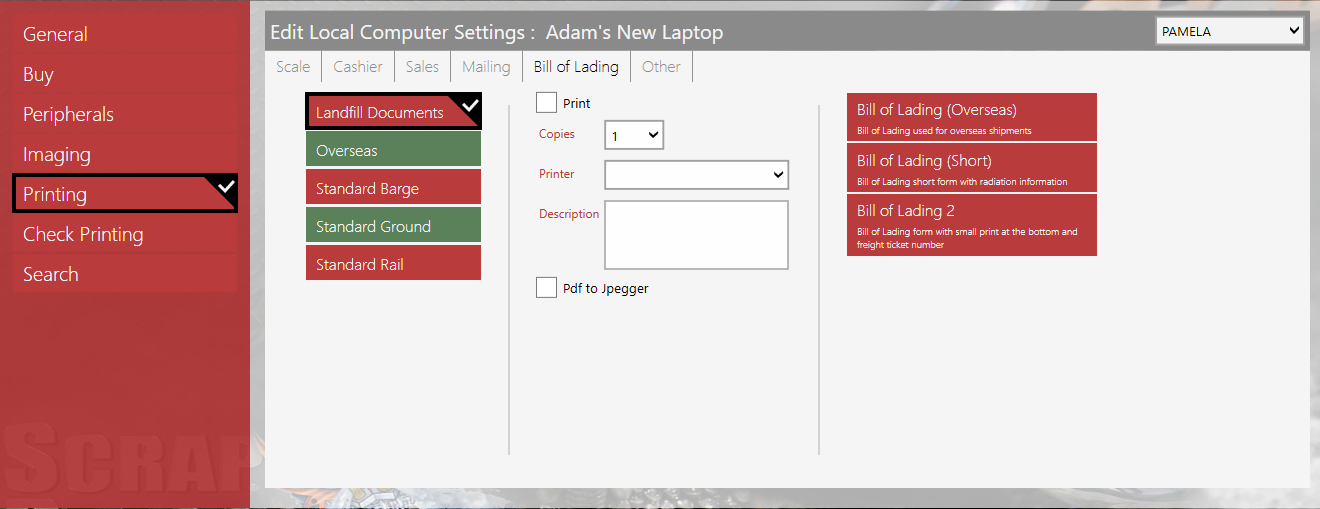
On the Other tab,
Repeat these steps for each item to print.
The inventory tag is printed when creating an inventory pack and also when adding a purchased vehicle to inventory by entering the VIN information. In the warehouse, the form will typically be a barcoded label that is used to identify the tag number, weight and contents of the inventory pack. At the truck scale. This can be any document that needs to be printed when a vehicle is purchased, such as a bill of sale or a derelict vehicle report.