

| Back Office > Master Files > Inventories |
To see our e-Learning video with an Overview of Inventory, click this icon  .
.
The Inventory Master is where inventory items are added, edit existing inventory items and perform other functions. The Commodities Master contains an area where you link the commodities to their related inventory item. This makes it easy to manage your inventory.
On the left side of the screen filter the list by one inventory item, by one or several yards, show all parent or show all inventory items. The right side of the list shows the matching inventory items.
Columns may be sorted by column using the arrows next to each column name.
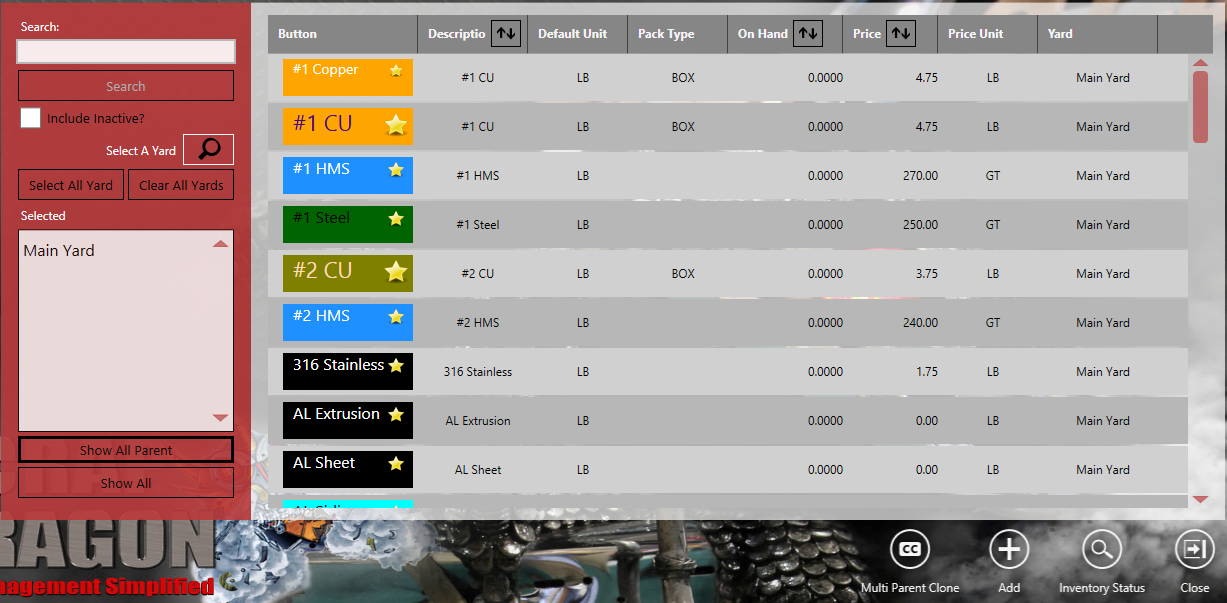
There are a couple of things to be aware of when setting up inventory.
Parent and Child Relationship
Like commodities, the inventory in SDX are based on a parent child relationship. When adding a new inventory item, add it as a parent item or a child of a related inventory item at another location. This allows the system to create relationships of inventory across locations, aiding in inventory correction suggestions, consolidated reports across yards, and inventory transfer.
Multi Parent Clone
The Multi-parent clone action allows you to create a child inventory item based on a parent item at another yard. Properties of the parent item will be copied to properties of the new child item.
Automatic Inventory Generation from Commodities
If all or most of the inventory for a yard have a 1 to 1 relationship with a commodity (units, description, menu button), automatically generate inventory items. In the User Menu, select the Automatic Inventory Generation action.
This screen allows users to select the commodity items they would like to create inventory items
Note: commodities already assigned to inventory items will not be available. Once selection is made touch the Auto Create Inventory button which will opens a new view where you must either select a parent for the new inventory item or create it as parent a item. Once a parent item is selected, touch the Update Inventory button to create new inventory items. These inventory items can then be edited in the Inventory Master.