

| Previous SDX Versions > Inventory > Adjustments > Edit Inventory Adjustments |
If you want to see our e-Learning video on Editing Adjustments, click this icon  .
.
The Edit Adjustments screen is where you enter inventory adjustments. The date of the adjustment may be important since adjustments are applied in chronological order and you will want your inventory to show a positive balance. Just select the line item and make change to the weight, units or total cost. Change the adjustment date and time if you need to. Select the adjustment reason from the list. You may lock the cost by selecting the check box. Save the changes when you're finished.
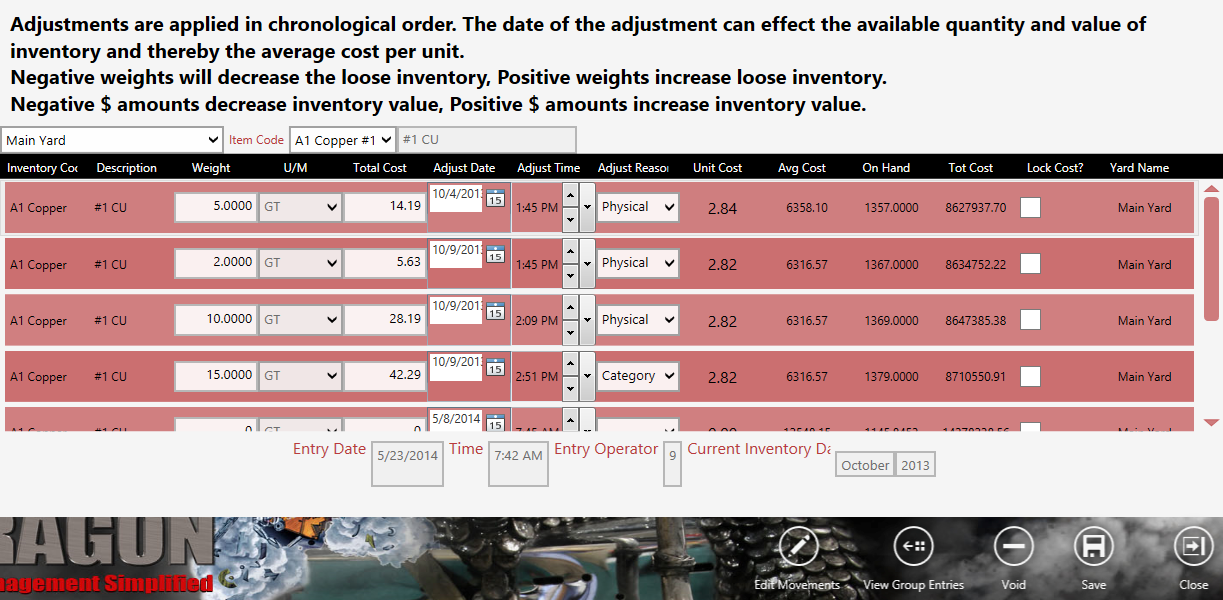
| Button | Description | ||
 |
Touch Edit Movements to launch a new screen showing the movements. This screen shows the movements only and not the adjustments to inventory.
Once you select a movement the Edit Movement screen is shown and you can make changes.
For more information about this screen, see Move Inventory. |
||
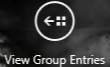 |
Display the list of group entries. Group entries are the parent entries for a commodity. These are identified in the commodity master. Commodities may be set up for one or more yards.
|
||
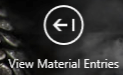 |
View the list of material entries for the same material.
|
||
 |
Move the inventory item up or down. | ||
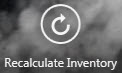 |
Recalculate the inventory. | ||
 |
Take a weight by entering the gross and tare weights to make the adjustment. | ||
 |
Void the selected line. | ||
 |
Save the current screen/transaction. | ||
 |
Closes the current module/screen. |