

| Previous SDX Versions > Shipping > Shipping SubMenu > New Shipment |
If you want to see our e-Learning video on Adding a New Shipment of Loose Materials, click this icon  .
.
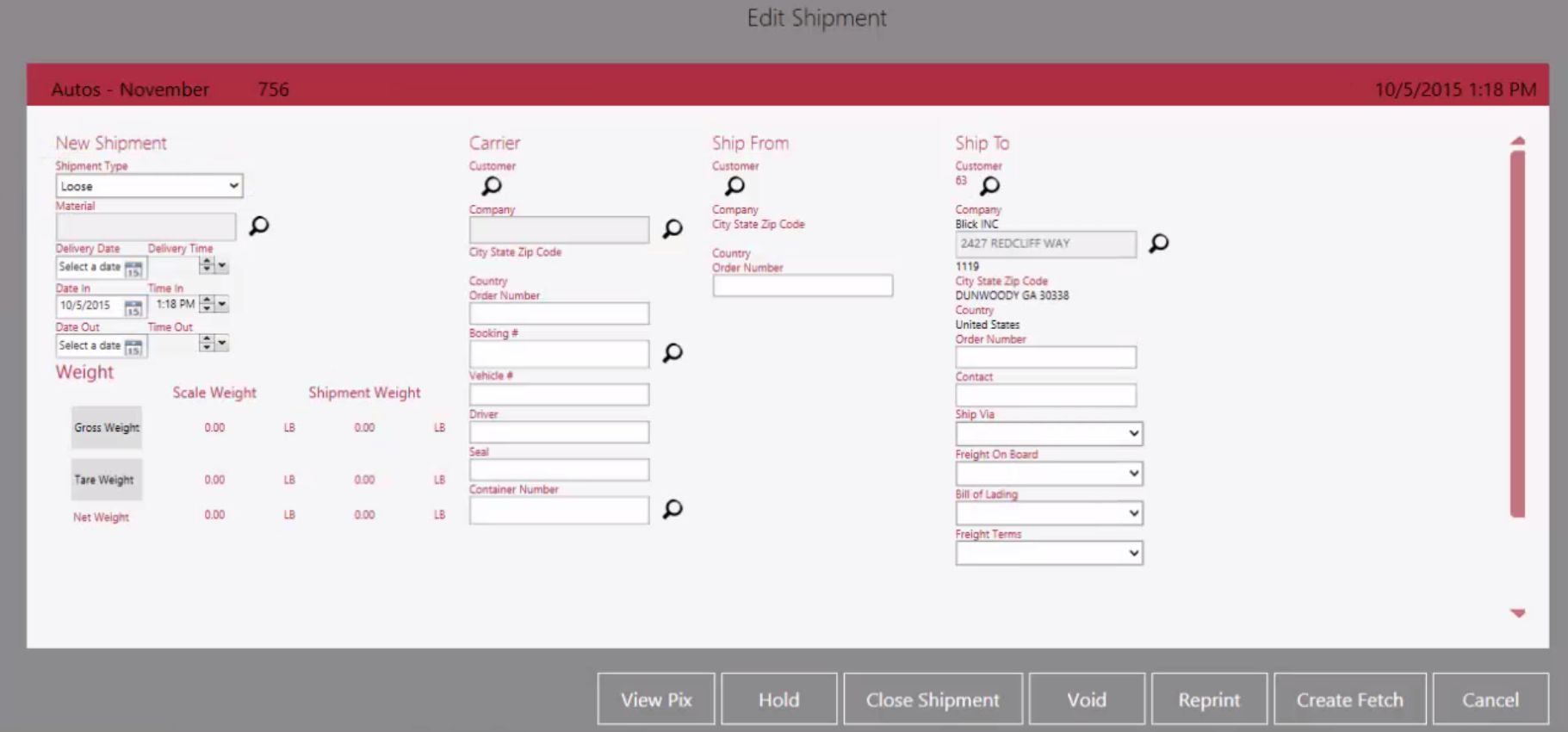
If you have information for the Order number, Booking#, Vehicle information, etc., enter it here so you can reference it later if need be.
Now, you can Hold or Close the Shipment using the action items. You can also Print, Void, Create Fetch and View Pix from here.