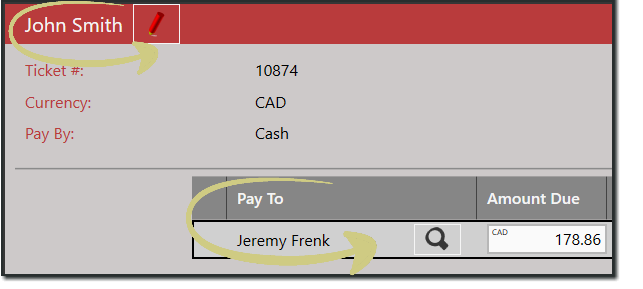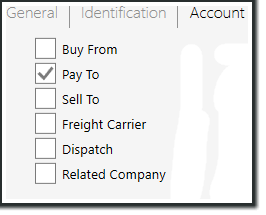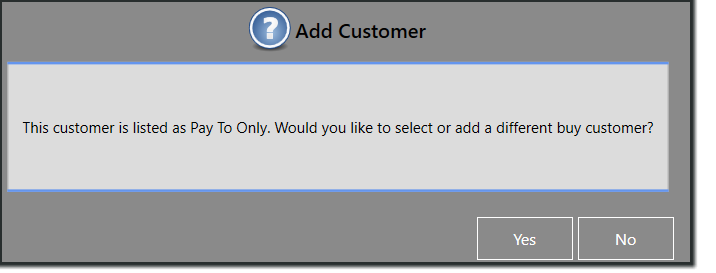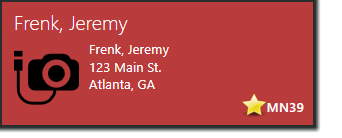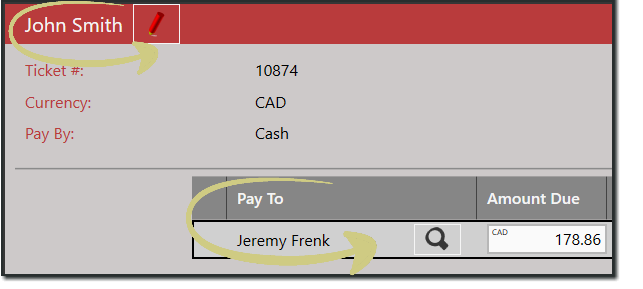A customer can now be marked as a Pay To Only customer.
From the Customer Edit Screen:
- Select the Account tab from the General menu.
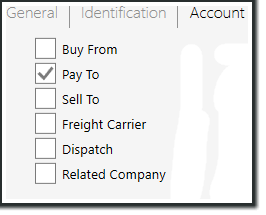
- Here you can select how the account should be set up. You can now mark a Customer as “Pay To” only when you select only the checkbox.
- Select Save.
From the Buy screen:
- Choose Customer Ticket to start a ticket.
- Search for and select the customer that you will ultimately pay to. When selected, you will see this message pop up to remind you to add the driver as a customer on the ticket as well.
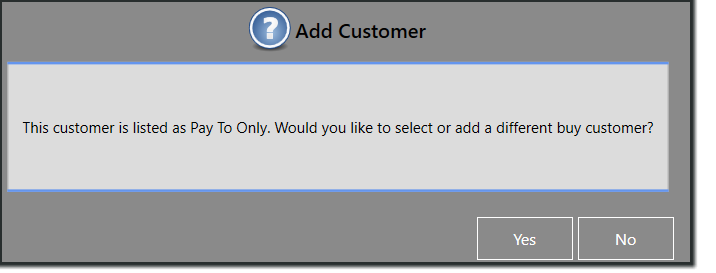
- If you need to add the driver as a customer on the ticket as well, choose Yes.
- If the Pay To and the driver are the same, choose No and continue as usual.
- If you select Yes, you will be directed to the Customer search screen.
- The Customer Lookup screen will be prepopulated with customers that are listed as Pay To in the customer master (they are designated with a star on the Customer Tile). You can also search for any other customer as normal.
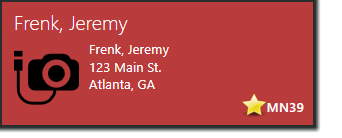
- When you complete the ticket and pay it, you will see both the driver and the Pay To customer listed on the ticket.