

| Buy Screen > Price |
If you want to see our e-Learning video on Creating Tickets, click this icon  .
.
To create a new price on a commodity in the Buy Screen, select the 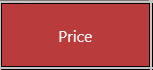 button.
button.
Here you can view any quotes, see Price History, and manually change the price. You can also choose to Price this commodity based on the price of another commodity, using the Price As button. The Apply to radio buttons let you apply this price to this item only or all like items. For example, if you have multiple items for the same commodity on one ticket, the price is changed for all of the line items.
| Button | Description |
|
This opens the Customer Quote Selection screen. Quotes can be viewed here, as well as selected and applied. New quotes may also be added. |
|
|
History for this customer and commodity is displayed. |
|
|
This button will open the Pick Commodity screen, a smaller version of the commodities menu. You can use this feature to price a commodity as a different commodity, for example, you could price Copper #2 as Copper #1.
|
|
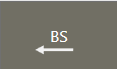 |
Backspace. Deletes one character. |
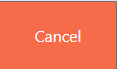 |
Close the screen without making changes. |
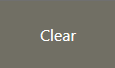 |
Clear the entry. |
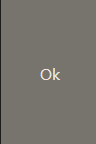 |
Updates including the changes. |