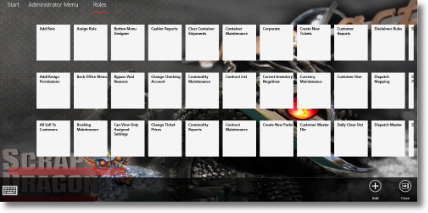Roles can be accessed from the 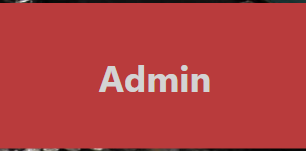 menu.
menu.
From the 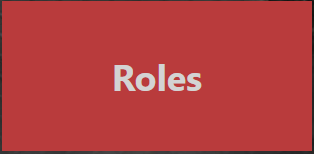 menu, you can see a list of the various predefined roles that are currently set up in Scrap Dragon. Each role is displayed as a tile. Roles are groups of clearances that you will assign to a certain position.
menu, you can see a list of the various predefined roles that are currently set up in Scrap Dragon. Each role is displayed as a tile. Roles are groups of clearances that you will assign to a certain position.
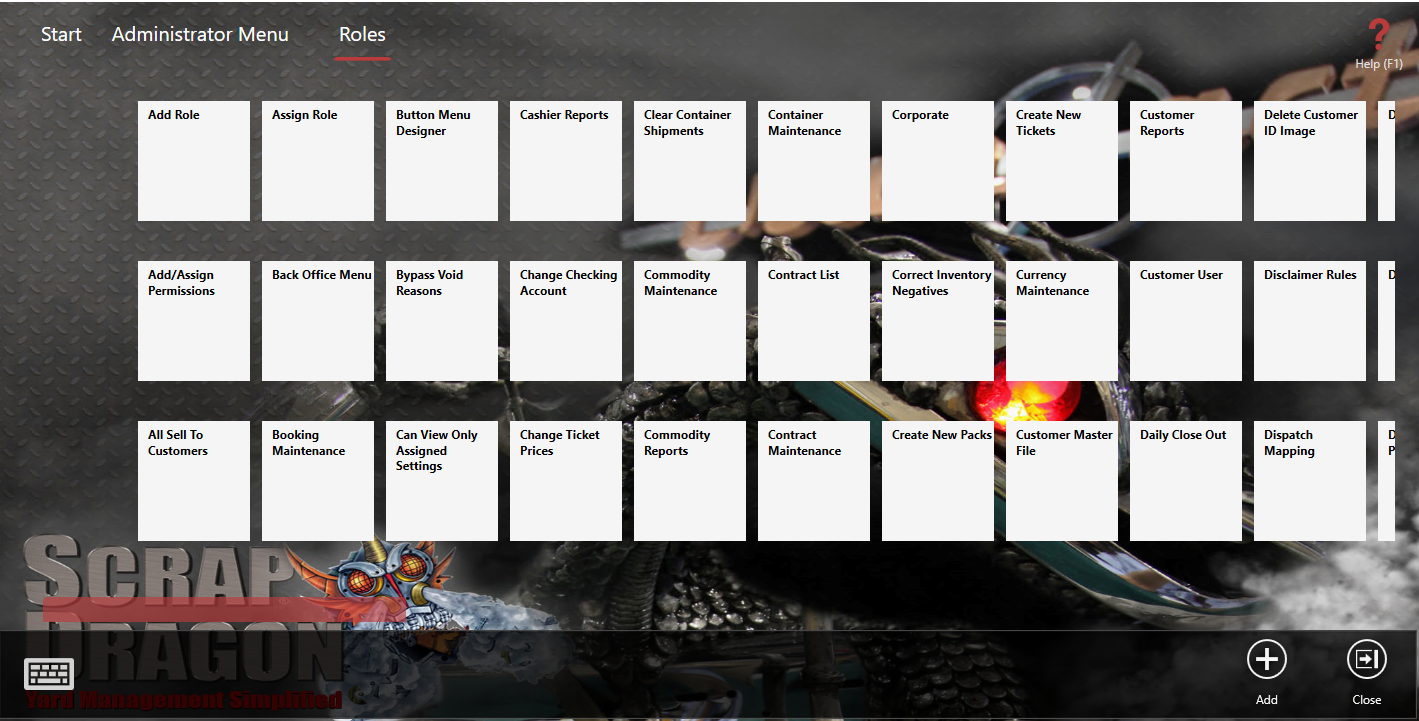
- If you select a specific Role, a new screen will open in which you can see a short description about the role and what positions are associated with those roles.
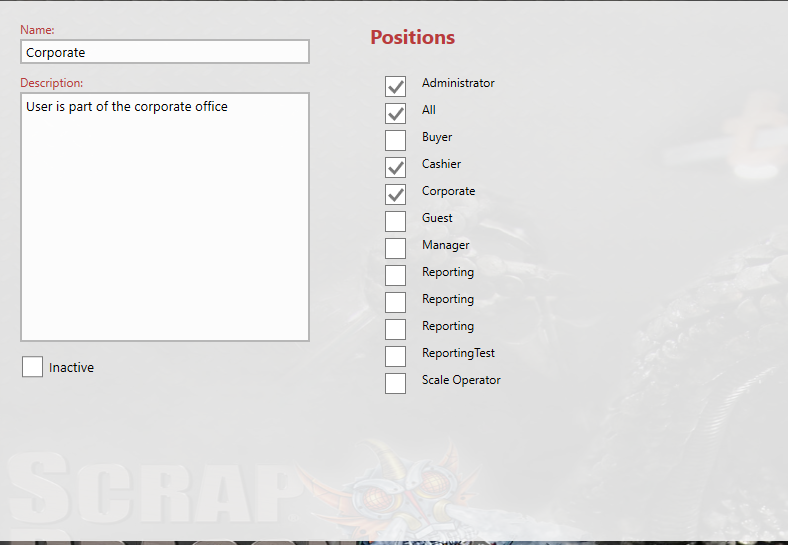
- When setting up your security, you will likely not need to make any changes to the Roles, as they are already set up.
- You can use this menu to see what positions are assigned to each role.
- You can also make any of these inactive if need be. Simply check the "Inactive" box.
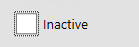 →
→
- You should save any changes you make to an existing role, or save a newly created role by clicking the
 Action Item button.
Action Item button.
- You can add a role by clicking the
 Action Item button from the Roles Menu screen..
Action Item button from the Roles Menu screen..
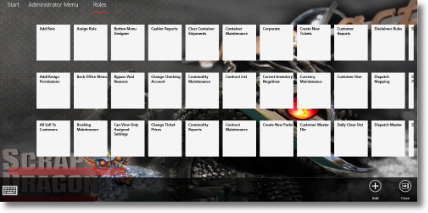
Admin>Roles
|
See Also


menu.
menu, you can see a list of the various predefined roles that are currently set up in Scrap Dragon. Each role is displayed as a tile. Roles are groups of clearances that you will assign to a certain position.