

| Previous SDX Versions > Inventory > Available Transfers > Accept Transfer |
If you want to see our e-Learning video on Accepting Transfers, click this icon  .
.
If you want to see our e-Learning video on Yard to Yard Transfers, click this icon  .
.
To Accept a Transfer coming in, you can choose the 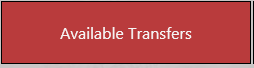 menu from the main Buy screen. Available transfers will take you to the Available Transfers main page.
menu from the main Buy screen. Available transfers will take you to the Available Transfers main page.
Outside of the Buy module, choose Inventory from the Home page. Choose Available Transfers. 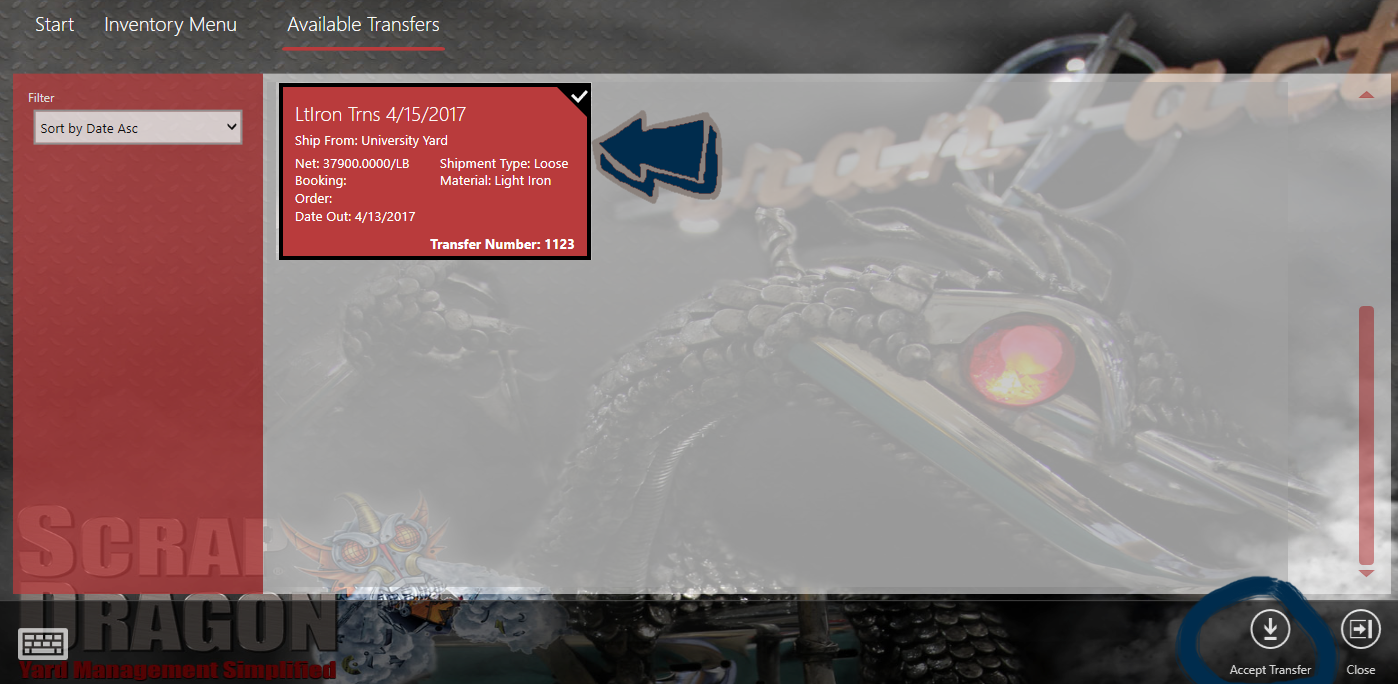
The Available Transfers screen will list any transfers that are setup as incoming transfers to your yard.
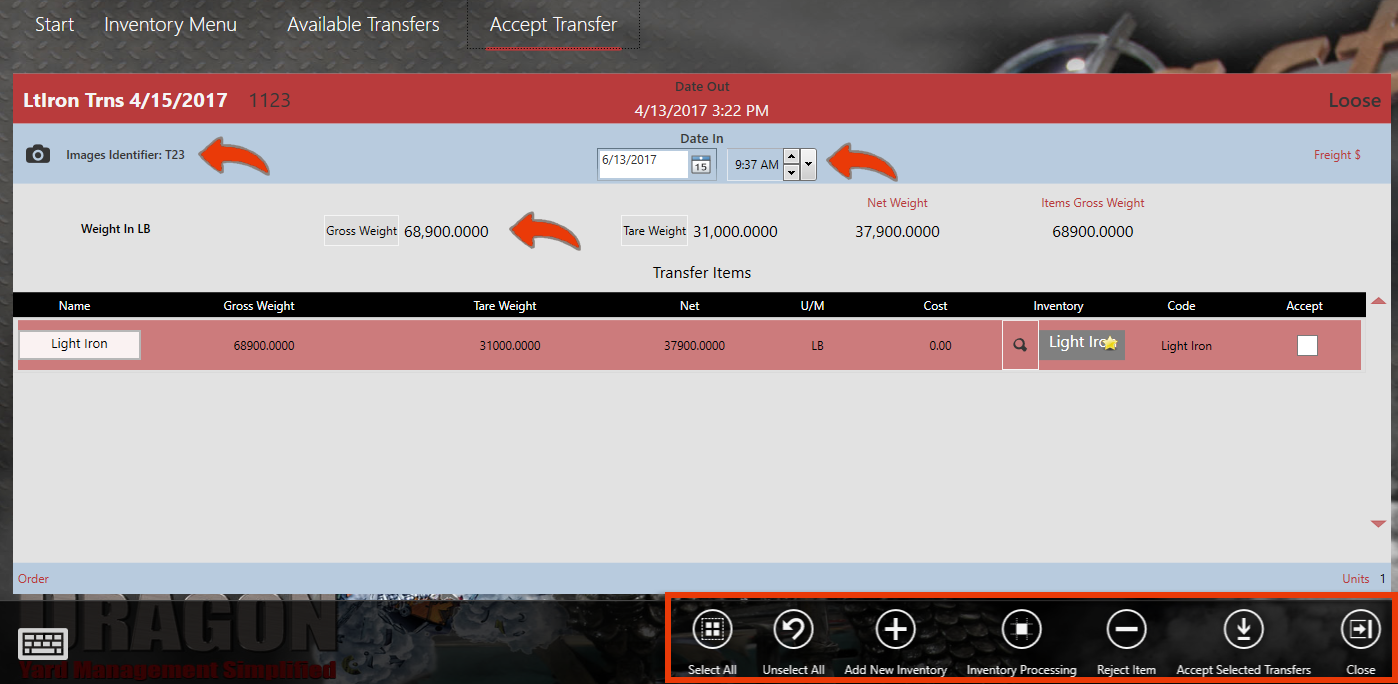
From this window, you can: add an image from Jpegger, Reweigh the shipment, Adjust the date and time in, Rename the commodity, Or Change the commodity listed.
Notice the Action Items also. If there are multiple items, you can Select and unselect all, Add as a new inventory item, or Go to the inventory processing screen. You can also reweigh the incoming shipment using the Gross weight and Tare weight buttons.
To Accept the Transfer: