

| Administrative > Master Files > Commodities > Commodities > Edit Commodity |
Select a commodity and the screen immediately opens. On the Edit Commodity screen you can add a new commodity or edit an existing commodity. There are several tabs along the left. Along the top you can the commodity to be a parent commodity, set it as active or inactive, set it up as a commodity or reward and specify the yard.
Scroll through the commodities using the left and right arrows.
On the General tab you will need to give each commodity a unique Code and print description. Then continue selecting from the General options.
Also on the General tab, the Advance Commodity check box allows you to set up this commodity to be set up as an advance commodity. When the operator attempts to do an advance, he will be asked if he wants to create a receivable transaction. When Yes is chosen, a ticket will be created multiplying the price of the advance commodity by -1 and the two tickets will be linked. If the original advance ticket is voided, the user will be asked to void the corresponding receivable as well.
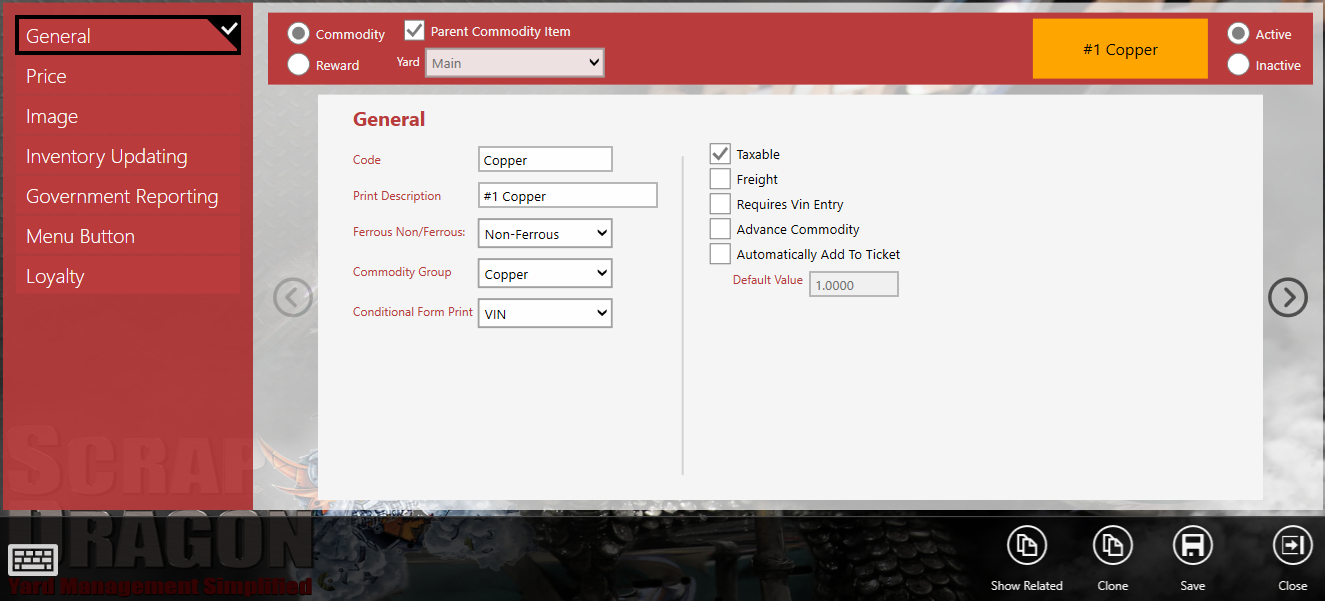
Add pricing details. Select a Parent Commodity. Add the scale and maximum price and units of measure. Select the smallest commodity to purchase. Add any tier pricing you want to apply to this commodity.
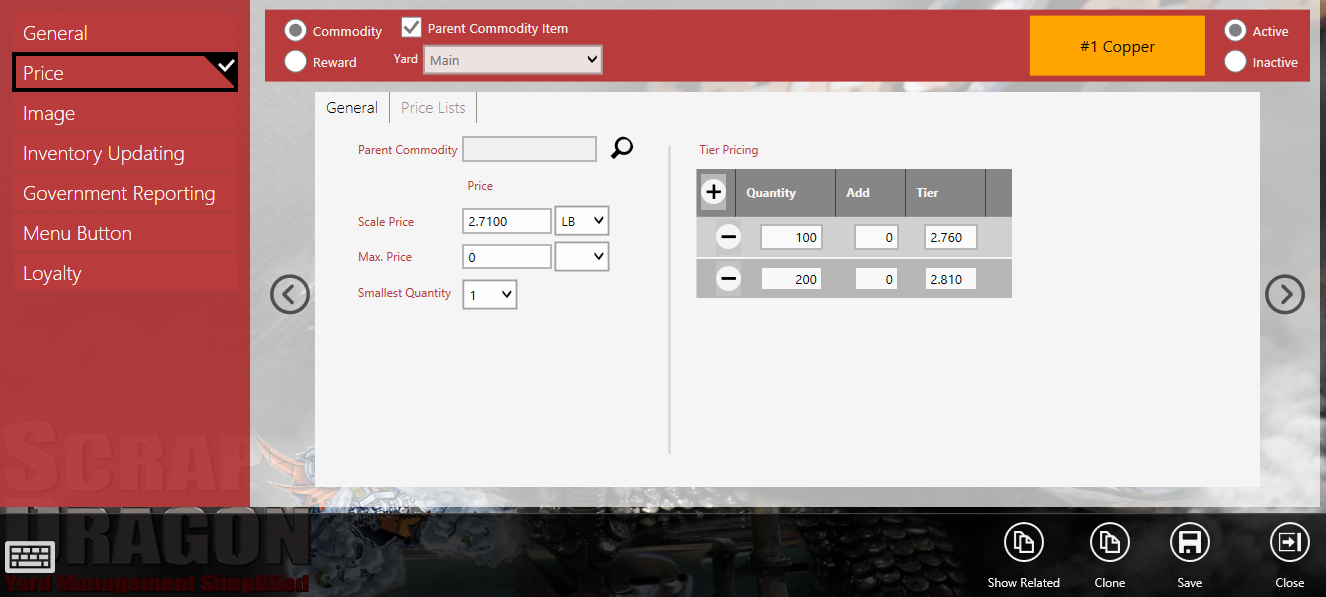
Get an image to add it. Edit the image if necessary. Add any notes. Select the Require image Verification checkbox, if applicable.
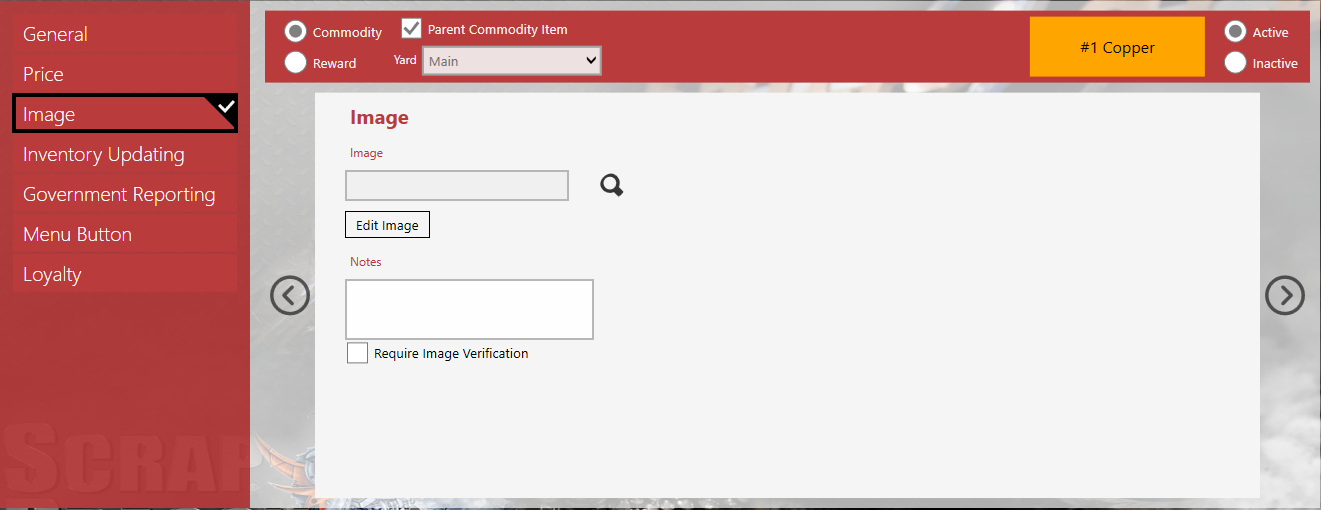
In this example the image and a note has been added. The Require Image verification checkbox is selected.
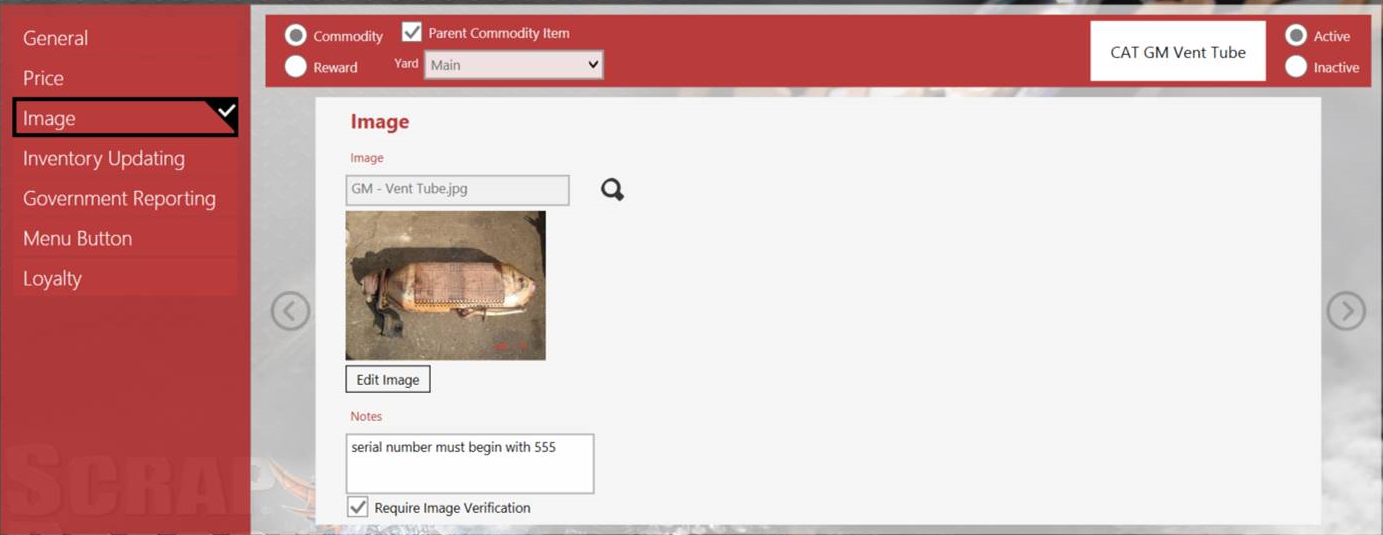
When the operator adds this commodity to a ticket, this image displays and the operator can compare the image to the commodity the seller has brought in before accepting it. This will eliminate commodity errors.
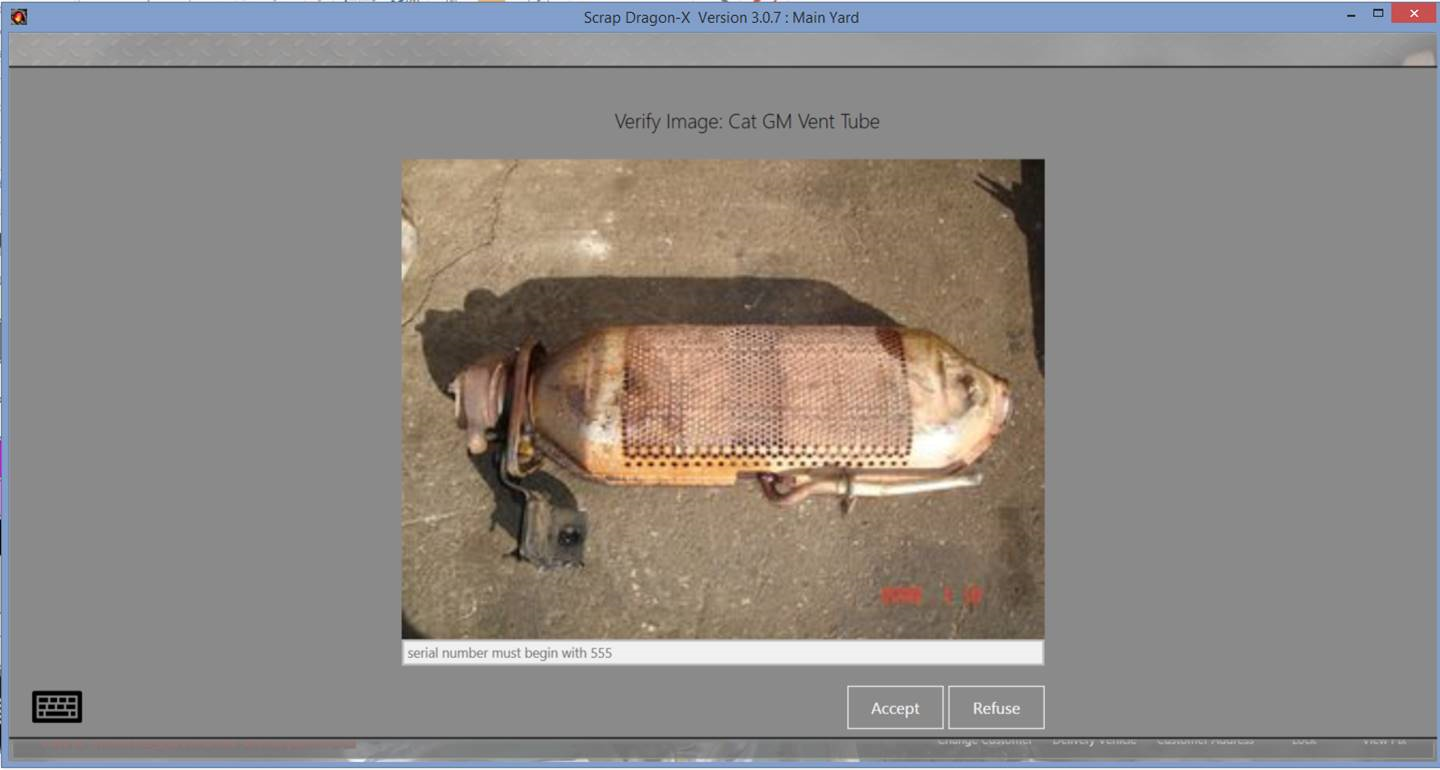
Enter the shrink percent and standard weight unit. Enter the sell as commodities and percentages.
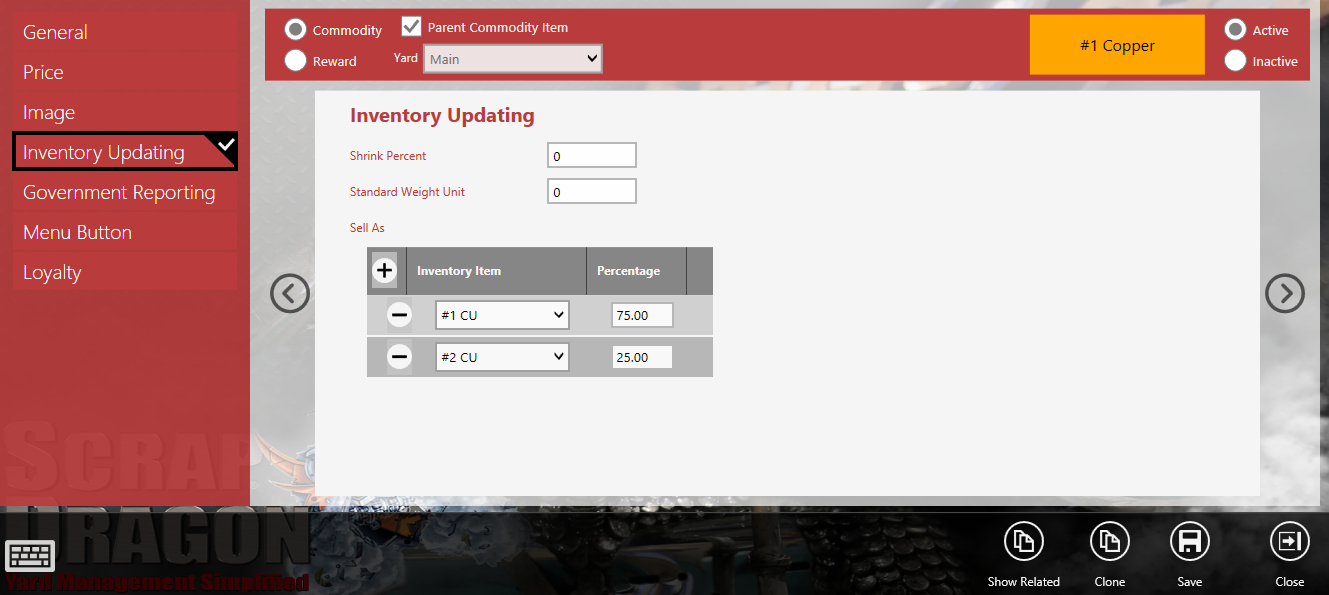
If this commodity is reported to the government, make the appropriate selections.
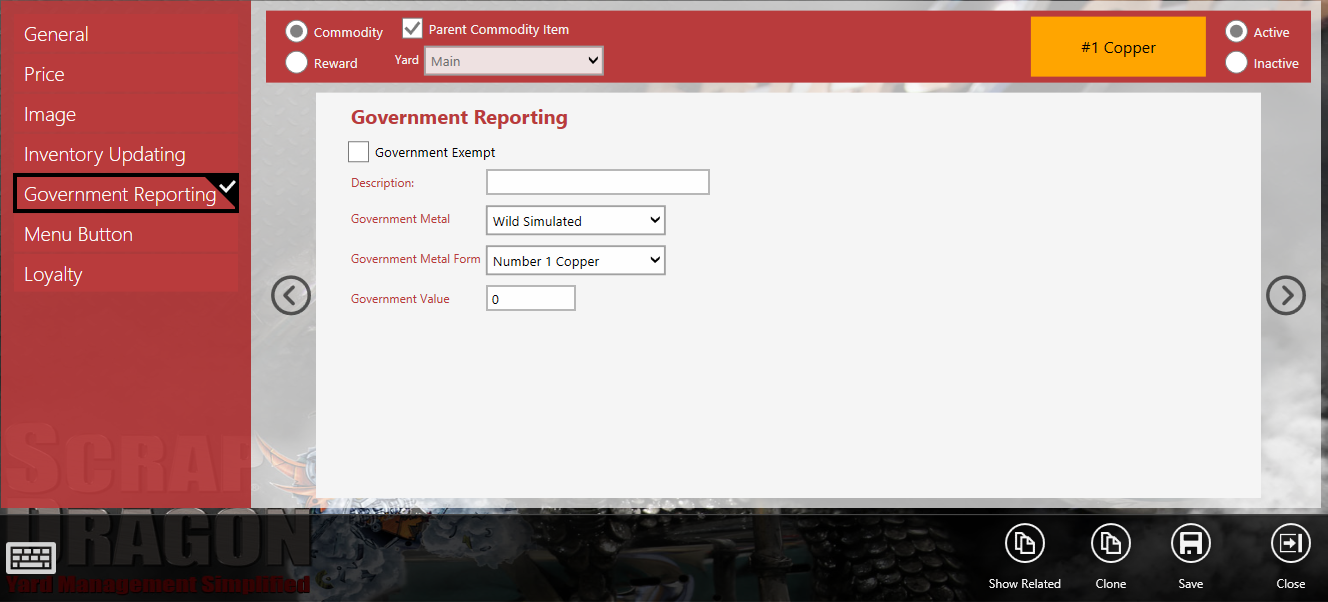
Setting the menu button text, background and text color here saves you time when creating menu buttons.
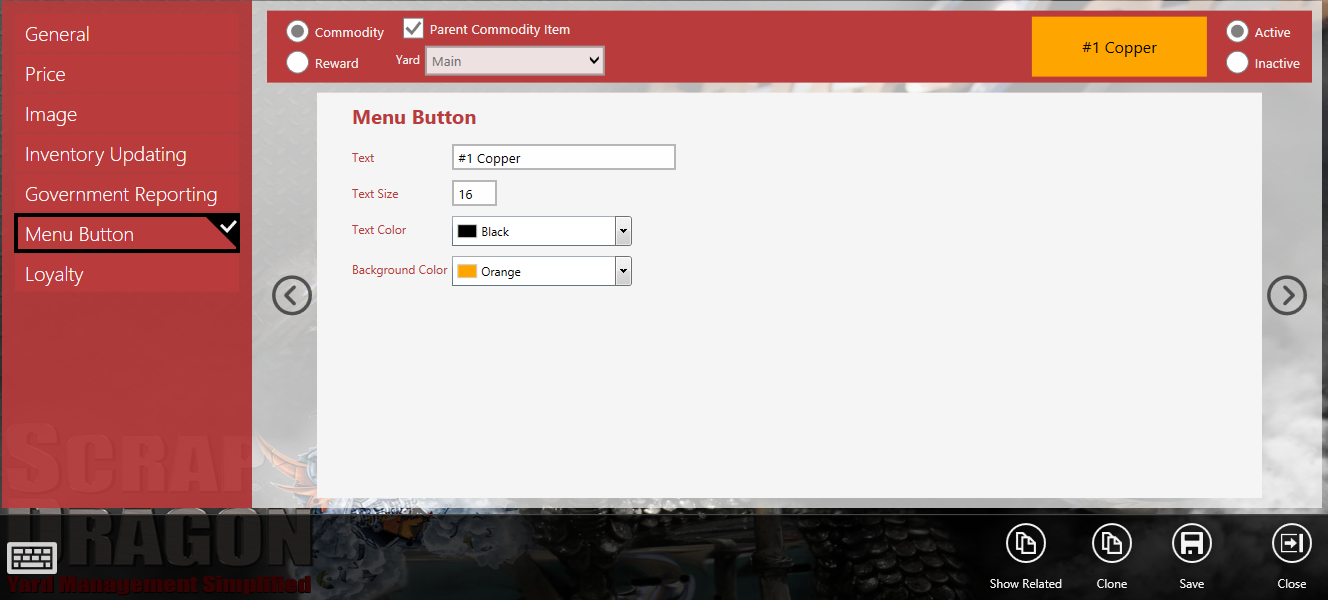
If there are loyalty rewards for this commodity, set the pints, units and reward levels here.
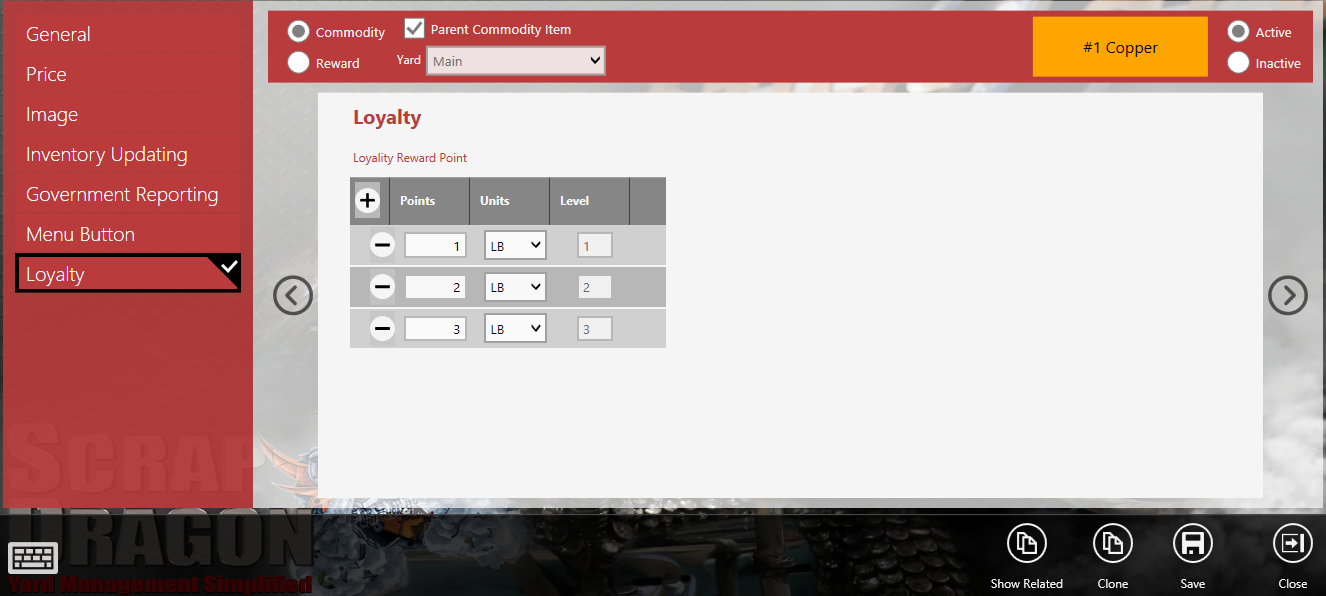
| Button | Description |
 |
Display a list of commodities that are related commodities to the one that is selected.
|
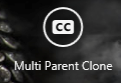 |
Select the commodity to copy and the yards to copy the commodity to.
|
 |
Delete the current commodity. |
 |
Save the current screen/transaction. |
 |
Close the current module/screen. |