

| Operating Scrap Dragon > Main Menu > Back Office > Master Files > Commodity Setup > Commodity Buttons > Button Menus Names |
A list of current menus appear on the tab labeled List.
Note: You may create Menu Names and Menu Pages on-the-fly in the Button Maker.

Selecting a menu name on the list tab and touching the Details tab will bring up the screen to add, edit or delete menu names.
You can create different scale screens for each scale (e.g.. Ferrous and Nonferrous). The specific screen which is active at a particular workstation is specified in Local Computer Options for each computer. If you setup a computer at a scale where you would be buying ferrous scrap, you would setup the computer to show only the ferrous scale menus.
Typical names for Scrap Buying menus may be: Ferrous, Non- Ferrous, Truckscale, Warehouse. You may have a menu for each scale. You may use one menu for several scales. You decide.
Enter a menu name for each Scrap Buying Menu that you need.
On the Details tab, the Menu Name is listed.
Scrap Dragon comes with two predefined menu names; TRUCKSCALE and WAREHOUSE.
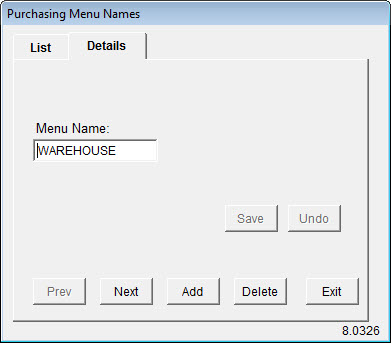
To create additional menu setup types, touch the Add button and enter the name of the new menu name. Touch the Save button. Repeat the process to add as many menu names as you will require.
To move to another menu name, use the Next and Prev buttons. To Add a new menu name, touch the Add button. To delete a menu name, touch the Delete button.
Clicking the Exit button returns you to the Back Office selection screen.