

| Operating Scrap Dragon > Main Menu > Back Office > Maintenance > Setup > Local Computer Options > Modules |
The Modules tab is divided into three sections: Scrap Buying, check boxes for different modules of the program, and Inventory.
Scrap Buying (top portion)
A menu must be selected in order to be able to process tickets at this workstation. If no menu is selected, an error will display when trying to create a ticket. This menu is defined in Button Menu Names under the commodity setup in the Back Office. The "Lookup Customers by" contains four options. The choice that is selected will be the method in which the customer lookup screen is sorted when it is pulled up. If there is a preferred way of looking up customers, select that option.
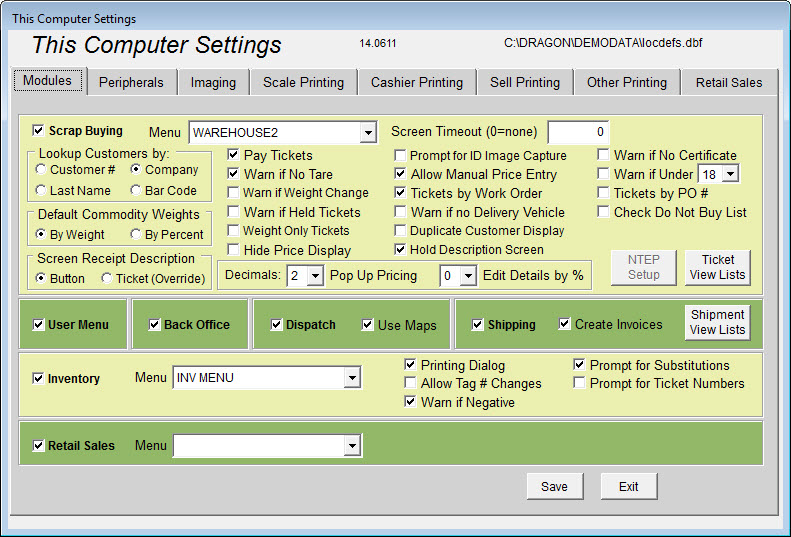
Screen Timeout - The amount of seconds that the screen will reset and will prompt the operator to login again.
Pop Up Pricing, Decimals - Scrap Dragon can round tickets to 2 or 3 decimals. Set that option here.
Edit Details by %, Decimals
Check Boxes:
Pay Tickets - Will this workstation have the ability to pay out to customers?
Warn if No Tare - Will a warning be displayed on the screen if no tare weight is entered?
Warn if Weight Changes - Will a warning be displayed if the weight changes?
Warn if Held Tickets - Will a warning be displayed if there are held tickets?
Weight Only Tickets - Will this workstation produce weight only tickets?
Hide Price Display - Will this workstation prevent prices from being displayed on the monitor?
Prompt for ID Image Capture - Will a warning be displayed before images are captured?
Allow Manual Price Entry - Will this workstation have the ability to allow manual prices to be entered?
Tickets by Work Order - (Dispatch only)
Warn if no Delivery Vehicle - Will a warning be displayed if there is o delivery vehicle?
Duplicate Customer Display - Will this workstation display a warning when the operator attempts to enter in a customer that is already present in the system?
Hold Description Screen - Will the hold description screen pop up when a ticket is held?
Warn if no Certificate - Will a warning be display if there is no certificate?
Warn if Under (age) - Will a warning be displayed if the customer is under the selected age?
Tickets by PO # - Will tickets be displayed by PO#?
Check Do Not Buy List - Will this workstation check the do not buy list before purchasing from a customer?
Screen Receipt Description -
Decimals - Select the number of decimal places.
Pop Up Pricing - Edit Details by % - Select the percent.
Middle-of-the-screen Check boxes
These choices depend on which solutions you have chosen for your yard.
Inventory
If the inventory module is enabled, then place a check mark in that box. A menu will also need to be selected at this point to avoid receiving an error when processing inventory. This menu is defined in Button Menu Names under the inventory setup in the Back Office.
Retail Sales
If the retail sales module is enabled, then place check mark in that box. A menu will also need to be selected at this point to avoid receiving an error when processing sales.