

| Operating Scrap Dragon > Main Menu > Back Office > Master Files > Inventory Setup > Inventory Master > Item Setup |
The Item Setup tab is where you add a new inventory item or edit a selected item.
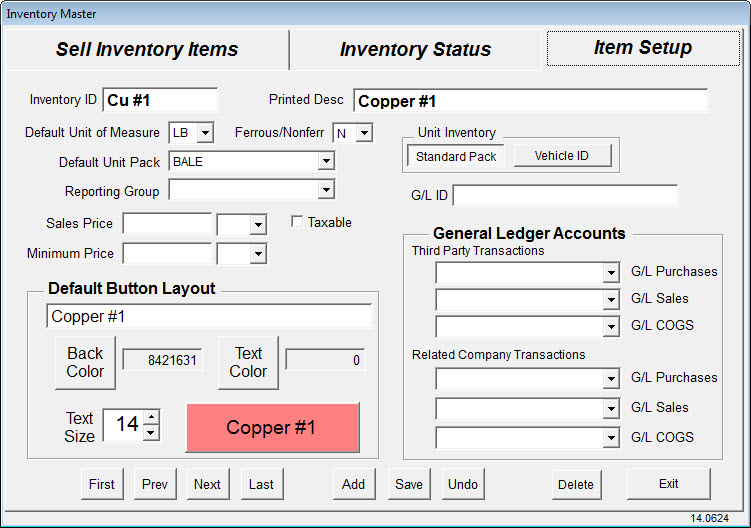
There are three areas on the Item Setup screen:
Item Information area:
Enter your Inventory ID Codes and a Print Description for each item.
Drop down boxes let you select:
Default Unit of Measure
Ferrous or Non-Ferrous
G/L Inventory Type
Default Unit Pack
Reporting Group
There are also the Unit Inventory buttons where you choose Standard Pack or Vehicle ID. Unless the current inventory item is an automobile, select Standard Pack.
Default Button Layout
The Default Button information is for use in creating button menus for inventory processing. You may change the item description's name for the purpose of creating a menu button. You may also change the menu button's Text Color, Back Color and Font Size. As you make changes to menu button items, a preview display of your menu button is shown.
Many customers use the background color to group like items (i.e. all copper items background color could be orange).
The buttons work best with a font size of between 14 and 20.
General Ledger Accounts
There are six drop-down boxes in this area of the screen.
For Third Party Transactions you will be able to define the G/L Purchases and Sales accounts and the G/L COGS account (Cost of Goods Sold).
For Related Company Transactions, you will be able to define the G/L Purchases and Sales accounts account and the G/L COGS account.