

| Operating Scrap Dragon > Main Menu > Shipping > New Shipment |
After selecting New Shipment, the Customer Master will display on the screen. At that point, select the customer for the shipment. After the customer is selected and Ok is touched, a new screen will appear which lists any current contract available for that customer. Select the customer for the shipment. If a contract has already been made for this customer, a screen will display the open contracts.
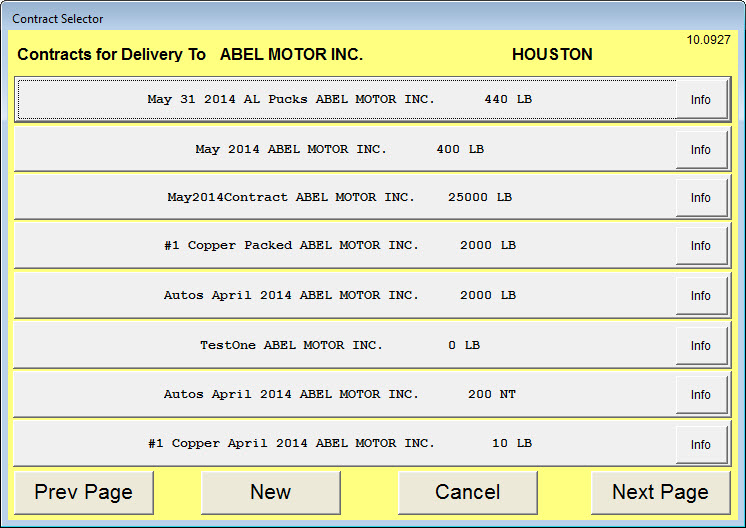
Select the contract and the following screen will appear.
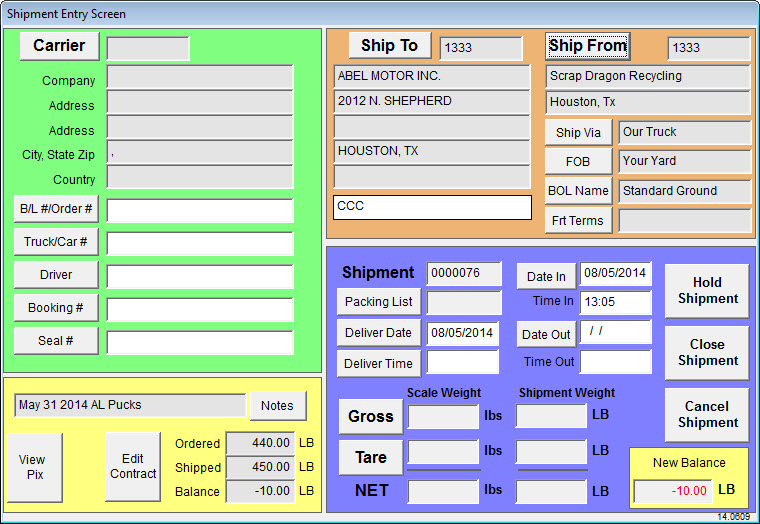
The screen above contains fields where the scale weight should be entered. To enter in that weight, select Gross and Tare and enter in the appropriate weight. After all necessary information has been filled out, select Close shipment. A new screen will appear providing choices on which shipping documents to print.
If no contracts are listed when selecting the customer, select the New button at the bottom of the screen to make a Spot Contract. This is the screen that will appear:
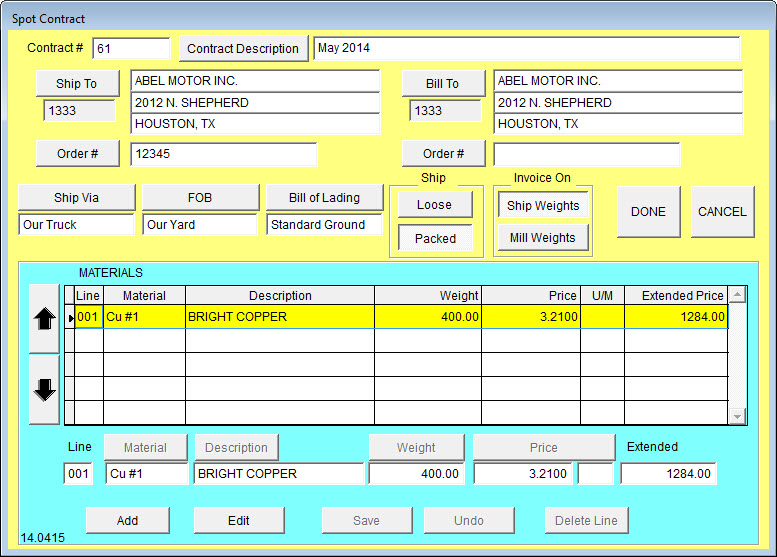
First, provide the contract with a description at the top of the screen. If any changes need to be made to 'Ship To' or 'Bill To', touch the appropriate buttons and make the desired change. Touching on Ship Via, FOB, or Bill of Lading will prompt you with options to make changes to these fields.
Note: These options can be defined by you simply by navigating to User Definable Tables.
To add a material to the contract, touch the 'Add' button at the bottom of the screen and the commodity menu will appear. Select the desired commodity and touch Select. If the weight and price is known, enter these figures in the respective fields. When completed, touch Save and touch Done.