

| Frequently Asked Questions > Setting Up a Cash Drawer |
Setting up cash drawer is briefly described in the above help documentation, but we will discuss it a little deeper here. To access the screen where cash drawers are set up, navigate to Back Office > Maintenance > Setup > Drawer Maintenance > Drawer Information. The above path will take you to this screen:
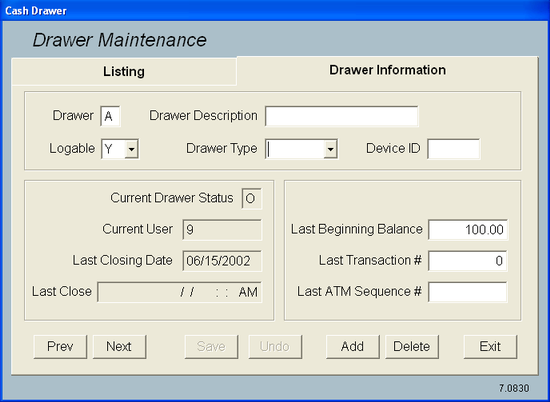
A typical cash drawer should be set up as follows:
Drawer: Any single-letter identifier that will describe the drawer.
Drawer Description: For the sake of simplicity, let's call it "Cash drawer".
Logable: Y (this option is "Y" so that cashiers will be prompted to log into cash drawers).
Drawer Type: Till (this is a regular cash drawer).
Device ID: n/a for a regular cash drawer. Do not fill in.
Last Beginning Balance: This will be the starting balance in the new cash drawer.
After these above fields have been filled, click "Save" and the cash drawer is completely set up.
At this point, Scrap Dragon has to be told that Cash Drawers will be used. To do this, navigate to Back Office > Maintenance > Setup > Program Options > Payments. The checkbox "Use Cashier Drawers" must be checked. Click "Save".
Notice how at this point, trying to pay tickets on machines that are configured to Pay Tickets, will prompt the user to log in to the drawer so that transactions may be posted to it. This will only occur if multiple cash drawers have been defined. Paying tickets should only be configured on machines that are supposed to perform this action. To make sure the station is configured to pay tickets, click here. Make sure on this screen that the "Pay tickets" checkbox is checked.