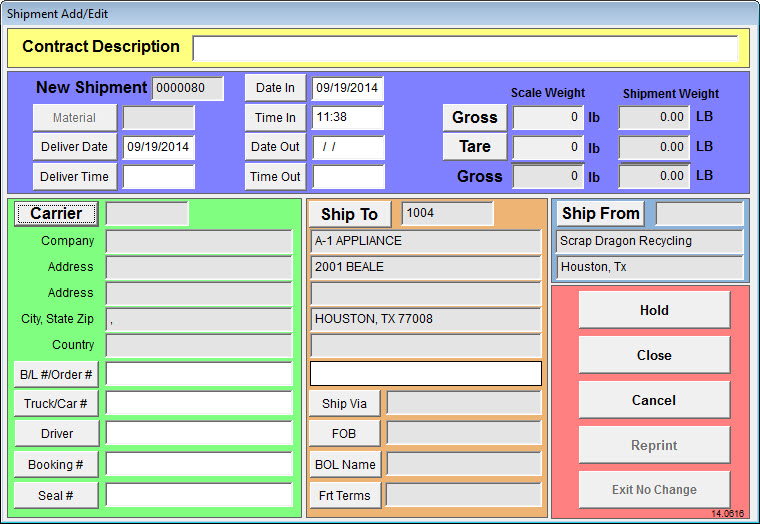| Operating Scrap Dragon > Main Menu > Back Office > Master Files > Contract > Contract Maintenance Tabs > Shipments Tab |
The Shipments tab shows a list of all shipments, billed only shipments or unbilled only shipments.
You may add a new shipment, edit shipments or move shipments here. View pictures of the selected shipment.
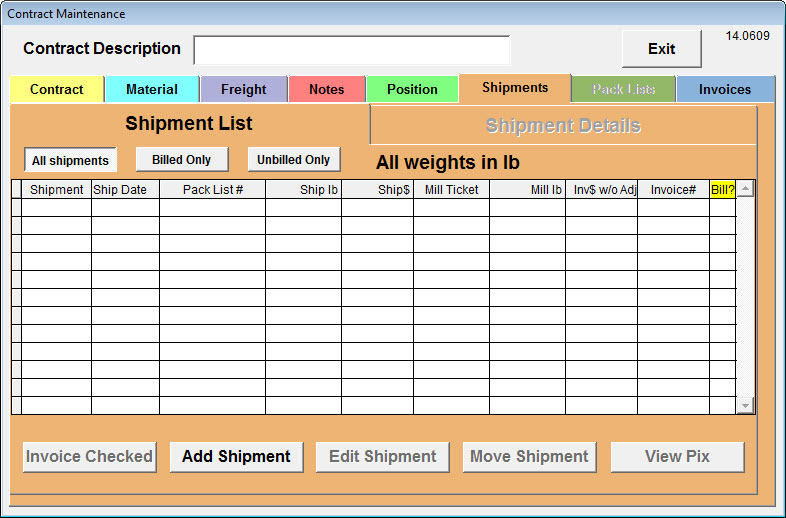
Touching Add Shipment displays the Shipment Add/Edit screen. Here you may edit the New Shipment, Carrier, Ship To and Ship From details.
The buttons on the screen above allow you to define to shipment in detail. Touch the buttons to edit all necessary information. When defining the Carrier, only customers classified as Freight Carrier in the customer master will be available to choose from. Make sure the Freight Carrier checkbox is checked if the customer needs to be a choice for the Carrier field on the shipment.
When touching the Packing List button, your already-made packing lists will appear. For more information on creating packing lists, click here. After inputting the necessary information, place the shipment on Hold or Close the shipment.
Once a packing list has been added to the contract, touch the dark-green Pack Lists tab. This screen will display the detail of the packing list. For more information on packing lists, click here.