

| Operating Scrap Dragon > Main Menu > Back Office > Maintenance > Setup > Security (users & clearances) > User Menu |
The User Menu screen is a list of all the cashier functions available in Scrap Dragon.
This list has two columns: Unselected and Selected.
The order in which the items will appear on the menu depends on the order in the Selected column. To change the order that will appear on the menu, touch desired item. Once your choice is highlighted, drag its double arrow icon up or down as desired.
The selected user menu items can be accessed from the main menu by touching the User Menu button.
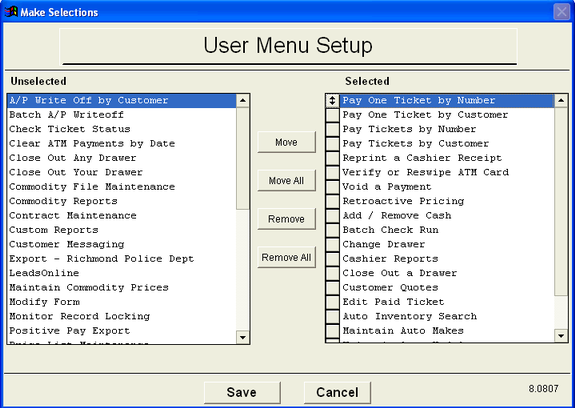
It is recommended that several options be on the User menu:
Pay One Ticket by Customer - This option lets you pay a single ticket by searching for the customer in customer lookup.
Pay One Ticket by Number - This option lets you pay a single ticket by entering or scanning the ticket number.
Pay Tickets by Customer - This option lets you pay multiple tickets at one time for one customer by searching for the customer in customer lookup
Pay Tickets by Number - This option lets you pay multiple tickets at one time by entering or scanning the ticket numbers. (*Recommended)
Void a Payment - This option lets you void a payment by entering the receipt #, ticket #, or check # if paid by check.
Close out a Drawer - This option lets you close out a cash drawer. For more information on closing a drawer, click here.
Reprint a Purchase Ticket - This option lets you reprint a closed ticket.
Reprint a Cashier Receipt - This option lets you reprint a cashier receipt.
For further explanation on other selections, please contact customer support.