

| Buy Screen > View Paid Tickets |
Clicking View Paid Tickets allows you to view details about tickets paid out by your yard.
Search criteria can be entered in the Filter field at the top of the screen.
Each Paid Ticket tile displays the amount paid, the Ticket Number, the customer name, date and time the ticket was paid, and an image from the ticket as well as the Driver's license associated with the customer, if applicable.
Clicking the preview button will display a preview of the ticket.
Clicking will open Jpegger and show you the images associated with Paid Tickets.
Click a Ticket Tile to open the Edit Paid screen where you can edit and view information about the paid ticket.
The top of the screen shows the ticket number, receipt number and company and name. The ticket and customer details are shown on the General tab.
Touch the other tabs to view additional information.
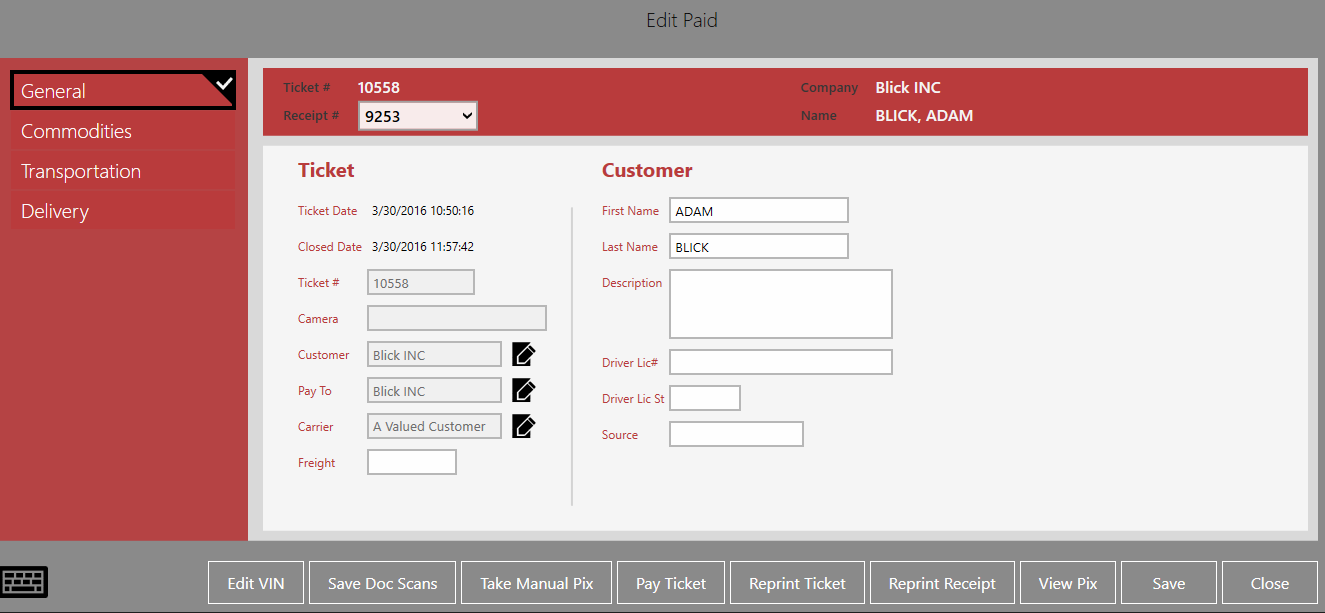
The Commodities tab shows the line items purchased by commodity. The net weight price and totals are shown.
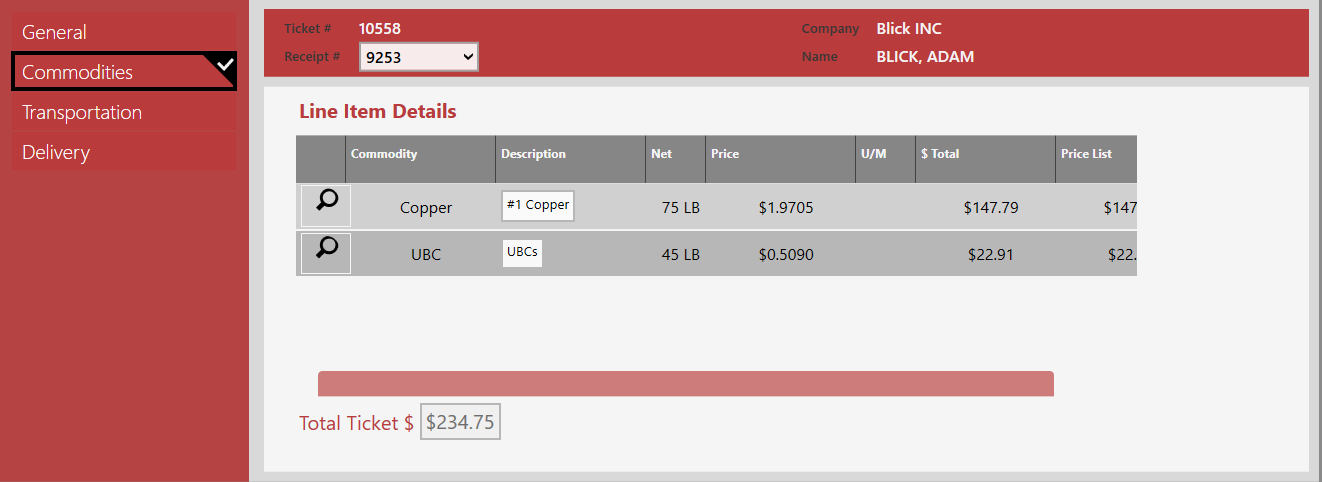
The Details tab shows details about this delivery. The fields shown on your screen may vary from those shown here.
The Delivery tab shows the delivery vehicle and trailer information.
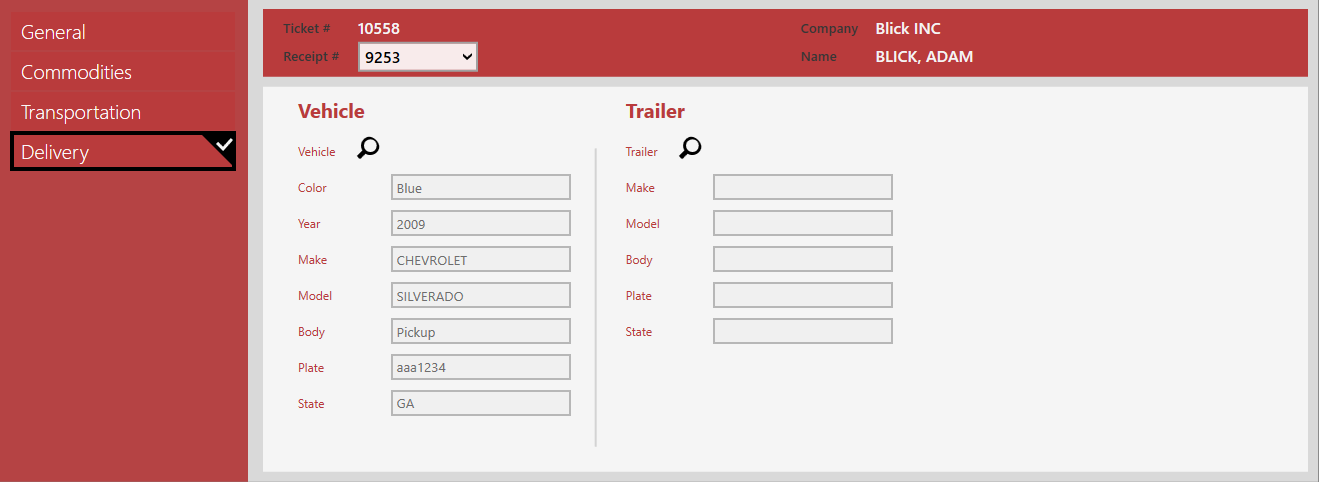
| Button | Description |
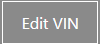 |
If the ticket commodity is automobiles, you may need to edit the VIN.
|
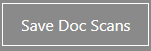 |
Save the scanned documents. |
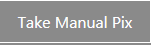 |
Take a picture manually. |
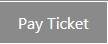 |
Pay the ticket after making changes. |
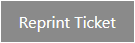 |
Reprint the scale ticket. |
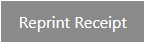 |
Reprint the receipt. |
 |
View the images related to this ticket. |
 |
Save the updated ticket. |
 |
Close the current screen. |