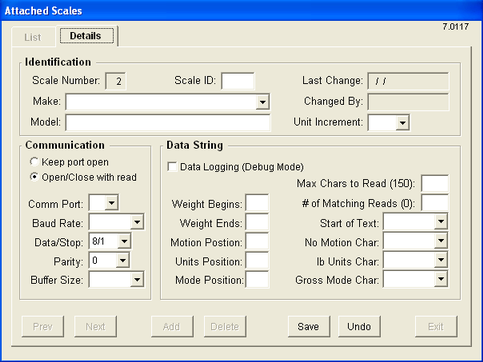| Operating Scrap Dragon > Main Menu > Back Office > Maintenance > Setup > Local Computer Options > Peripherals > Scale Configuration > Attached Scales |
Touching the Attached Scales button brings up the Attached Scales screen. The initial screen view (List) is a listing of available scales. There is room on the list for four scales. Each scale has the scale Num, ID, Make & Model listed. Select the scale that you wish to configure, and then touch the Details tab.
The Details tab of the Attached Scales screen is divided into three sections: Identification, Communication, and Data String.
Identification
In the Identification section of the screen, the information about the scale that showed on the List tab (for that scale) is repeated: scale Num, ID, Make & Model. Also shown are Last Change and Changed By fields that are automatically filled in by Scrap Dragon and are not changeable by the user. A Unit Increment field is available to put in the weight increment setting for that scale.
Communication
The communication section of the Attached Scales screen defines the communication setting for the scale. This is the information needed to read the scale.
First, a selection must be made that will "Keep port open" or "Open/Close with read". This screen shows the OpenClose with read is selected, which means that the communication port opens and then reads the data and the port closes again.
Data String
The Data String section of the Attached Scales screen assigns the COM Port data that is needed to read the scale.