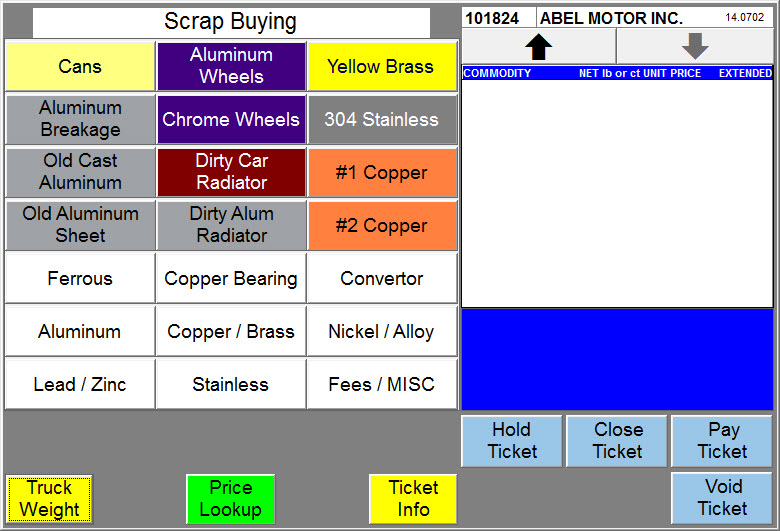| Operating Scrap Dragon > Main Menu > Scrap Buying > Customer Ticket |
After selecting the Customer Ticket Menu option, the Customer Lookup screen will open:
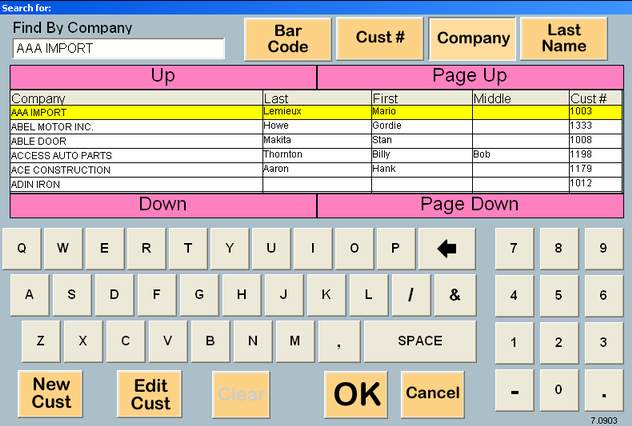
The operator can use the Up, Down, Page Up and Page Down buttons to find the customer or can search for the correct customer by Customer number, Company or by Last Name. Touch the first few letters of the Company name to search for and the system progressively displays the closest match. Move up or down to locate the correct customer. Select the customer and then touch OK.
To search on a different criteria, touch Cust # or Last Name buttons to change the way the customers are sorted. If customers have been assigned a bar coded identity card, touch Bar Code to scan their card and retrieve their customer information. To change the default method in which Scrap Dragon looks up a customer, go to Local Computer Options.
New Cust - If the customer is not on file, the scale operator can add the customer on-the-fly by touching this New Cust button. The abbreviated add customer screen will appear. The scale operator can enter basic information, but not pricing. Click here for instructions on how to add the customer on-the-fly.
Edit Cust - Once the customer is located, it is possible to edit any information that is attached to that customer. To do this, touch the Edit Cust button. Once the button is touched it will bring you to the Edit Cust screen. Click here for instructions on editing a customer.
Once OK is touched, the ticket entry screen appears. Notice in the screen below, in the upper right-hand corner of the screen, the receipt is made out to the customer that was selected in the customer lookup.