

| Operating Scrap Dragon > Main Menu > Scrap Buying > Customer Ticket > Building a Ticket > Ticket Entry Screen > Override the Price (optional) |
If the pricing has been setup properly, the system will automatically compute the correct price for this customer and commodity.
There may be times when the operator needs to negotiate a different price for the material. To change the automatic price, the operator can touch the Price button on the ticket entry screen. To allow the manual price entry, it must be enabled in Local Computer Options.
After touching the Price button on the ticket entry screen, the price override screen appears:
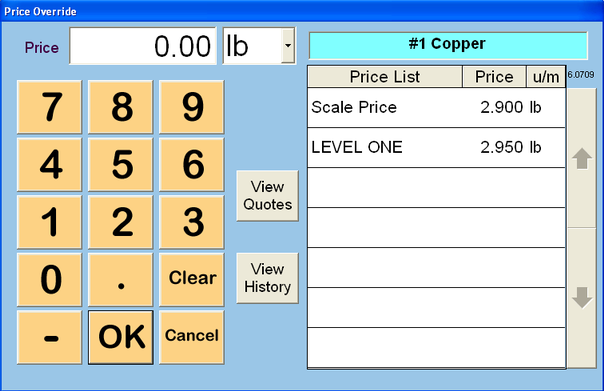
Any prices above the Scale price in the table indicate that the commodity being purchased is in a price list that has been assigned to this customer.
The Scale price in the table is the default price and any prices which show below the scale price are from global price lists which include the commodity being purchased.
From this screen, the operator can enter a special price by either selecting from the pop-up price list on the right hand side of the screen or by entering in a price per unit of measure on the left side of the screen.
(Note: an exception report is available detailing every time the operator changes a purchase price). Touch OK to accept or Cancel to undo. Either will take you back to the ticket entry screen.