

| Operating Scrap Dragon > Main Menu > Scrap Buying > Customer Ticket > Building a Ticket > Ticket Entry Screen > Select a Commodity |
After a customer has been selected, the next step is to choose which commodities will be included on this ticket.
The area of the screen for choosing the commodities to purchase is a menu consisting of twenty one buttons.. The list of commodities and the color codes are specific to each workstation. When you setup your system, you will be able to select your most common products to put on your Home screen. The color codes help to group like items together.
In the screen below, the menu options with white backgrounds, call up additional menu items. These menu options can be customized by text color, background color and font size. For more information and instruction on how to do this, click here.
The first step in the process of buying scrap is to select a commodity. Simply touch the commodity that is being purchased or select a button that will take you to another menu page with more commodity choices.
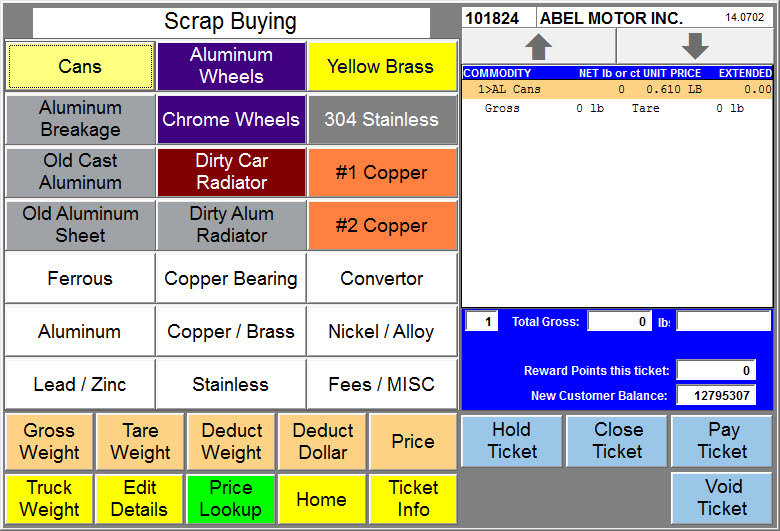
After choosing a commodity, the receipt view of the screen (on the top right), the receipt preview shows the commodity, the weight and the price per unit measure. On the bottom left are the commodity buttons to capture the weights and modify the item price. Once these buttons appear, the operator can capture a weight or change the price at any time, and in any sequence. To see how to capture a weight, click here.